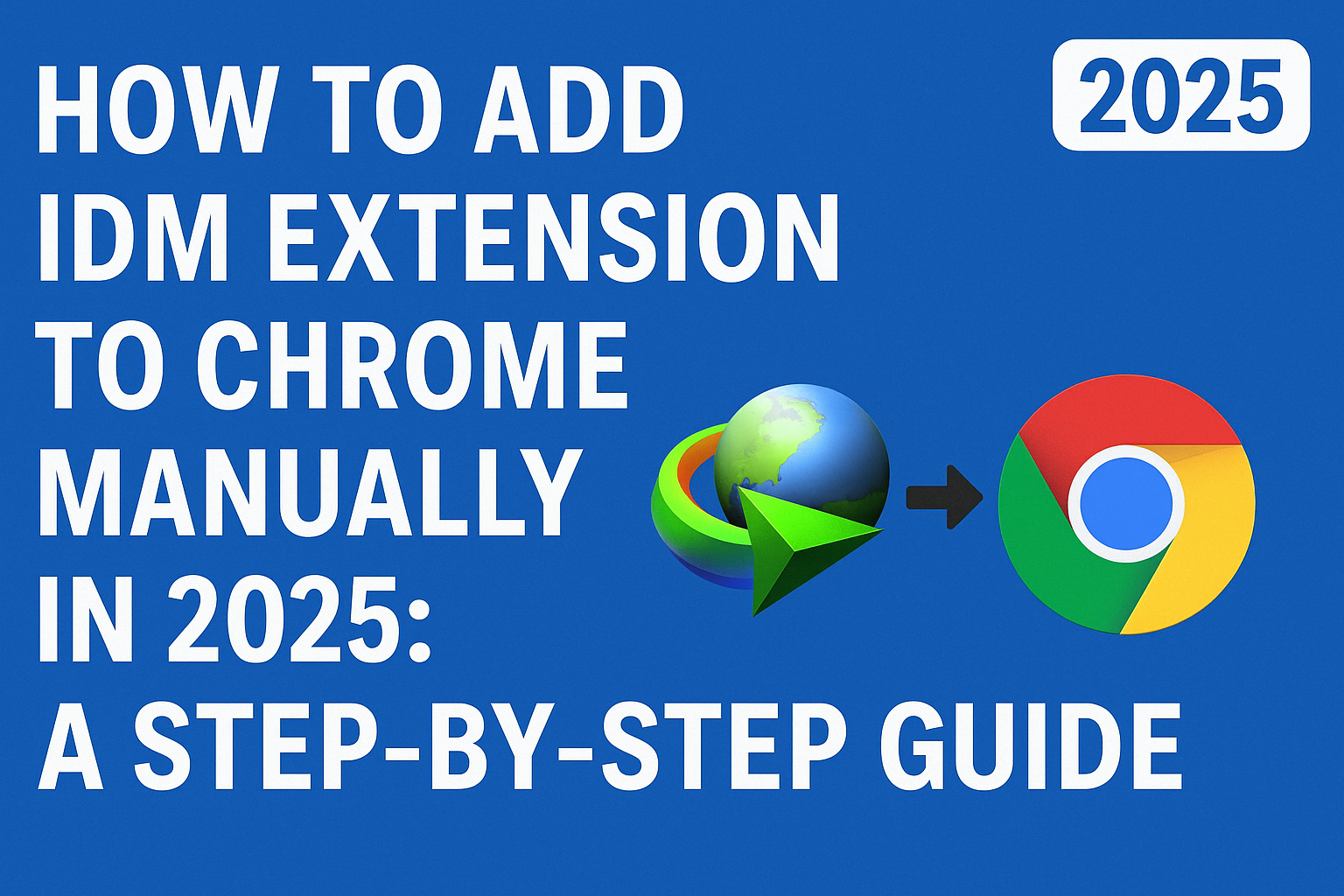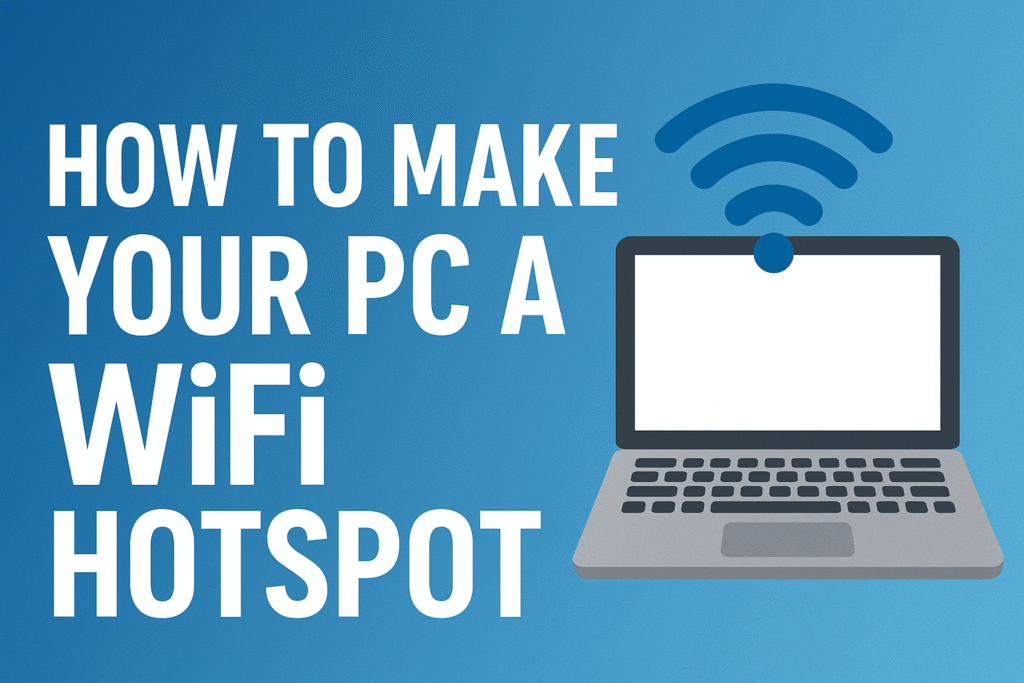How to Change Wi-Fi Password: A Complete Step-by-Step Guide
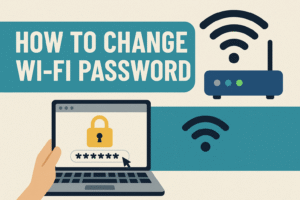
Changing your Wi-Fi password is a key part of ensuring your network’s security and preventing unauthorized users from gaining access. Whether you are concerned about security, performance issues, or simply want to manage who’s connected to your Wi-Fi, it’s important to know how to change your Wi-Fi password regularly. In this guide, we’ll show you exactly how to change your Wi-Fi password and offer tips to enhance the overall security of your wireless network.
Why Changing Your Wi-Fi Password Matters
There are many reasons you might want to change your Wi-Fi password:
-
Security Concerns: If you suspect unauthorized access or if your password has been shared with others, changing it helps secure your network.
-
Network Performance: When too many people are connected to your Wi-Fi, it can slow down your internet speed. Changing the password helps you control who connects to your network.
-
Preventing Interference: Neighbors or strangers may try to use your Wi-Fi without your permission. By changing the password, you can block unwanted users from your network.
Now, let’s walk you through the process of how to change your Wi-Fi password effectively.
Step-by-Step Guide on How to Change Your Wi-Fi Password
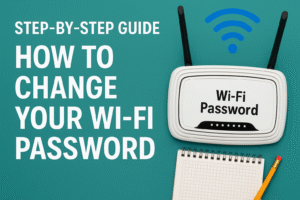
Step 1: Connect to Your Router
Before you start making changes to your Wi-Fi settings, make sure that your device is connected to the router. You can either use a Wi-Fi connection or an Ethernet cable for this step.
Step 2: Log into Your Router’s Admin Panel
To change the Wi-Fi password, you need to access the router’s settings. This is done through a web browser:
-
Open a web browser (e.g., Google Chrome, Firefox, etc.).
-
In the address bar, type in your router’s IP address. Most common router IP addresses include:
-
192.168.1.1 -
192.168.0.1 -
192.168.1.254
-
-
Press Enter, and you’ll be directed to the login page of your router’s settings.
Step 3: Enter Your Login Credentials
Once you’re at the login screen, you’ll need to input your username and password. If you haven’t changed these before, they are often set to default values, which are usually:
-
Username: admin
-
Password: admin or password
If you have changed these credentials and forgotten them, you may need to reset your router to its factory settings. Refer to your router’s manual for instructions on how to do this.
Step 4: Locate the Wireless Settings
Once logged in, navigate to the section that allows you to modify your Wi-Fi settings. This section is often called:
-
Wireless Settings
-
Wi-Fi Settings
-
Wireless Security
The exact name will vary depending on the router brand, but you should be able to find the option that lets you configure your Wi-Fi network.
Step 5: Change the Wi-Fi Password
In the wireless settings menu, find the field labeled Wi-Fi Password, Pre-shared Key, or WPA Key. This is where you can change the current password that protects your Wi-Fi network.
-
Enter a new password. Make sure it’s strong and unique by combining uppercase and lowercase letters, numbers, and symbols. Here are some examples of secure passwords:
-
StrongWifi!2025 -
HomeNetwork$Secure
-
-
Avoid using simple or easy-to-guess passwords like “123456” or “password.”
Step 6: Save the Settings
After entering your new password, click the Save or Apply button to make sure your changes are saved. Your router will typically restart, and your Wi-Fi network will temporarily disconnect.
Step 7: Reconnect Your Devices
Once your router has applied the changes, you’ll need to reconnect all your devices (smartphones, laptops, tablets, etc.) to the Wi-Fi network. Simply select your network from the available list and enter the new password.
Additional Tips for Securing Your Wi-Fi Network
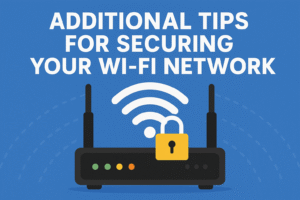
To ensure that your network remains secure and performs optimally, consider the following tips:
1. Change Your Wi-Fi Name (SSID)
By default, most routers come with a default Wi-Fi name (SSID). You can change this to something more unique to avoid others identifying your network. This also adds an extra layer of privacy since your network name won’t be easily recognized by others.
2. Use WPA3 Encryption
If your router supports WPA3 encryption, enable it. WPA3 is the latest and most secure encryption standard for wireless networks. It offers better protection against brute-force attacks and strengthens network security overall.
3. Create a Guest Network
If you want to allow guests to use your Wi-Fi but don’t want them to access your main network, consider setting up a guest Wi-Fi network. This will provide guests with internet access without compromising the security of your personal devices.
4. Update Your Router’s Firmware
Router manufacturers often release firmware updates to fix bugs, improve performance, and patch security vulnerabilities. Check for updates regularly through the admin panel of your router to ensure that your device is up to date and protected from potential threats.
5. Disable WPS (Wi-Fi Protected Setup)
While WPS may make it easier to connect devices to your network, it is also a security risk. It’s a good idea to disable WPS from the router settings to reduce the chances of unauthorized access.
Conclusion
Knowing how to change your Wi-Fi password is an essential skill for maintaining the security of your network. By regularly updating your password, using strong encryption, and following best practices, you can keep your network safe from unauthorized access and ensure smooth and secure internet browsing.
Changing your Wi-Fi password is simple, but it’s crucial to do so whenever you suspect your network has been compromised or when you want to maintain better control over who has access to your internet. Don’t forget to apply these security tips for a more robust and private Wi-Fi experience.
Let us know if you need further assistance with your router model or any other Wi-Fi-related questions!