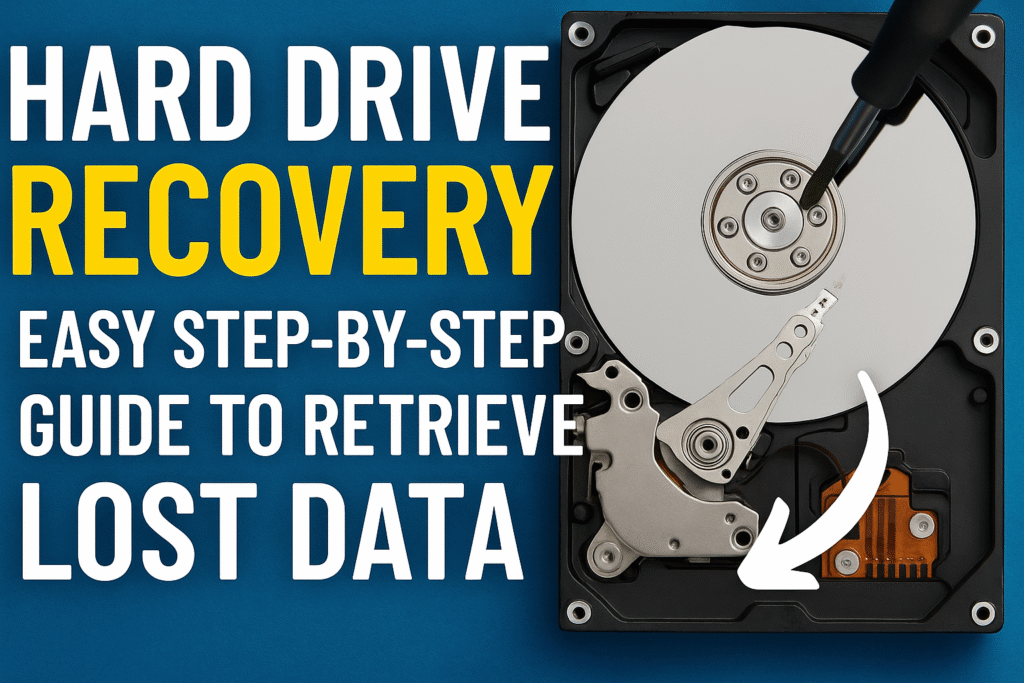How Recuva Works: A Comprehensive Guide to File Recovery
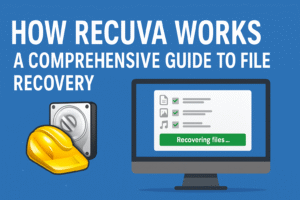
How Recuva works is a crucial question for anyone who’s ever experienced file loss on their computer, external drive, or SD card. Whether you accidentally deleted important documents, images, or videos, Recuva provides an effective solution to recover lost data. This powerful software is easy to use and offers both free and professional versions for users of all technical levels. In this article, we’ll explore how Recuva works, including its key features, the recovery process, factors affecting success, and why you should use it.
What is Recuva?
Recuva is a free data recovery software developed by Piriform, the same company that created the popular CCleaner tool for optimizing Windows systems. Recuva is designed to help users recover deleted files from a variety of storage devices, including hard drives, USB flash drives, memory cards, MP3 players, and other external storage media.
While many people may believe that deleted files are gone for good, Recuva proves otherwise. It works by scanning the storage medium for remnants of deleted data. As long as the file hasn’t been overwritten by new data, Recuva can restore it to its original state. The recovery process is simple and intuitive, making Recuva a go-to tool for users looking to recover lost files.For more details, you can visit Piriform’s official page (Piriform).
Format Write-Protected Pen Drive Easily: 5 Simple Steps to Fix It
How Does Recuva Work?

To understand how Recuva works, it’s essential to know a bit about how data deletion operates on storage devices.
File Deletion on Storage Devices
When you delete a file from your computer, the operating system marks the file as deleted, but it doesn’t erase the data immediately. Instead, the system simply marks the space the file occupied as available for new data to be written over. The file itself remains intact on the device until new data overwrites it. This is why, in many cases, files that have been deleted can still be recovered if they haven’t been overwritten.
Recuva takes advantage of this mechanism. It scans your drive for areas where data has been marked as deleted but not yet overwritten. Once the scan is complete, it presents a list of recoverable files, which you can restore to a new location.
The Recovery Process Step-by-Step
Let’s take a closer look at how Recuva works in terms of its step-by-step process:
1. Scanning for Deleted Files – Recuva
When you open Recuva, it asks you to select the type of file you are looking to recover (e.g., pictures, documents, videos, emails). You can also choose a specific location to scan, such as a hard drive, USB drive, or SD card.
Once you’ve made your selections, Recuva starts scanning the drive for deleted files. During the scan, it looks for file pointers—markers in the file system that point to the location of deleted files. Recuva identifies these pointers and recovers the files by referencing them.
2. Standard and Deep Scans – Recuva
There are two types of scans available in Recuva:
-
Standard Scan: This is a quick scan that checks the most common locations where deleted files might be stored. It’s ideal for recovering files that have been recently deleted and are still in their original location. This scan is fast and doesn’t take much time to complete.
-
Deep Scan: If the standard scan doesn’t recover the files you’re looking for, you can use the Deep Scan option. The deep scan takes longer but is more thorough. It analyzes the entire disk sector by sector to locate traces of deleted files. It’s particularly helpful for files that were deleted long ago, or if the file system has been modified since the files were deleted.
Recuva For more information on file recovery and scanning techniques, you can check How File Recovery Works (Lifewire).
3. Identifying Recoverable Files – Recuva
Once the scan is complete, Recuva presents a list of all recoverable files it has found. Each file is displayed with a colored status indicator that shows its likelihood of being recovered:
-
Excellent: The file is in good condition and can be fully recovered.
-
Good: The file is recoverable but may have minor corruption due to partial overwriting.
-
Poor: The file is likely damaged, but partial recovery is possible.
-
Unrecoverable: The file has been overwritten and cannot be restored.
The recovery rate depends on factors such as the time since deletion, how much data has been written to the drive since the file was deleted, and whether the file has been partially overwritten.
4. Previewing and Selecting Files to Recover – Recuva
After scanning, Recuva allows you to preview certain types of files (like images, text documents, and emails). This feature helps ensure you are recovering the right files. You can select the files you want to recover and choose a destination folder to restore them.
It’s best to recover files to a different storage device or partition to prevent any risk of overwriting other recoverable files.
5. Restoring Files – Recuva
Once you’ve selected the files to recover, Recuva will begin the recovery process. The tool restores the selected files to the specified location. Depending on the size of the files, the recovery process may take a few moments. Once completed, your files are restored and accessible again.
Hard Drive Recovery: Easy Step-by-Step Guide to Retrieve Lost Data
Factors Affecting Recuva’s Success
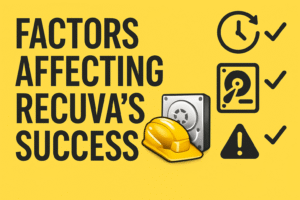
While Recuva is a powerful tool, there are a few factors that can influence its success in recovering files. Let’s take a closer look at these factors:
1. Time Since Deletion – Recuva
The sooner you use Recuva after a file is deleted, the higher the chances of successful recovery. When files are deleted, they remain on the storage device until they are overwritten by new data. The longer you wait, the greater the chance that new files will overwrite the deleted files, making them unrecoverable.
2. Disk Activity – Recuva
After a file is deleted, it’s essential to avoid using the disk or drive where the file was stored. Continued use of the device (e.g., installing new software, saving files) increases the likelihood that deleted data will be overwritten. If you suspect a file is lost, stop using the drive immediately to increase the chances of recovery.Recuva For a deeper understanding of file systems and their impact on recovery, refer to this guide from Wikipedia on File Systems (Wikipedia).
3. File System Type – Recuva
Recuva supports both FAT and NTFS file systems. The file system type can affect how easily a file can be recovered. In general, files deleted from FAT file systems tend to be easier to recover than those deleted from NTFS systems. However, Recuva works well with both file systems, and it’s designed to recover files even from formatted or corrupted drives.Learn more about physical drive issues on Data Recovery (Stellar).
4. Drive Health – Recuva
If the storage device is physically damaged, Recuva may not be able to recover files. For example, if your hard drive has bad sectors or suffers from mechanical failure, Recuva cannot help. In such cases, you may need to seek professional data recovery services, which specialize in dealing with physically damaged storage devices.
Why Should You Use Recuva?
There are several reasons why Recuva is a great tool for recovering lost files. Here are just a few:
1. User-Friendly Interfacen – Recuva
Recuva is incredibly easy to use, with a simple interface that makes file recovery accessible to everyone, even those with little technical knowledge. The wizard-style interface guides you through each step of the process, from scanning to file recovery.
2. Free Version and Portable Option – Recuva
One of the best things about Recuva is that it’s free to use. The free version provides most of the core features, allowing users to recover deleted files without any cost. If you need additional features such as automatic updates and virtual drive support, you can opt for the Professional version.
Recuva also offers a portable version, which is ideal if you don’t want to install it on your computer. You can run the portable version directly from a USB flash drive and recover files from other devices without leaving any traces on the host computer.
Recuva For a more detailed comparison of recovery tools, visit Top Free Recovery Software (Lifewire).
3. Deep Scan for Harder-to-Recover Files -Recuva
Sometimes, files that seem permanently lost can still be recovered. If a standard scan doesn’t work, Recuva’s deep scan can help recover files from drives that have been heavily used or formatted.
4. Secure File Deletion – Recuva
If you need to delete files permanently, Recuva offers a secure file deletion feature. This option allows you to overwrite deleted files multiple times, making it virtually impossible to recover them. This is perfect for sensitive data that you want to ensure remains unrecoverable.Learn about secure file deletion on How Secure Deletion Works (CCleaner).
When Should You Use Recuva?
Here are some common scenarios where Recuva can help you recover lost or deleted files:
-
Accidental Deletion: If you accidentally deleted files or emptied the recycle bin, Recuva can help you get them back.
-
Formatted Drives: If you accidentally formatted a hard drive or memory card, Recuva may be able to recover the files that were stored on it before formatting.
-
Corrupted Drives: If a drive becomes corrupted and you can’t access its files, Recuva may be able to recover them.
-
Lost Files from External Devices: Recuva is great for recovering files from external storage devices, including USB drives and SD cards.
Recuva For more information on data recovery from various devices, check out External Storage Recovery Guide (Tom’s Hardware).
Conclusion – Recuva
Understanding how Recuva works can give you peace of mind when it comes to file recovery. Whether you’ve accidentally deleted files, formatted a drive, or suffered a system crash, Recuva provides an easy-to-use solution for restoring lost data. The software’s simple interface, deep scanning capabilities, and secure file deletion features make it a powerful tool for both novice and experienced users.
The key to successful file recovery is acting quickly and minimizing disk usage after data loss. The sooner you use Recuva, the better your chances of restoring your files. If you’re facing file loss, give Recuva a try, and don’t forget to use the deep scan option for hard-to-recover files. With Recuva, you can recover your deleted data and ensure that your important files are never truly gone.