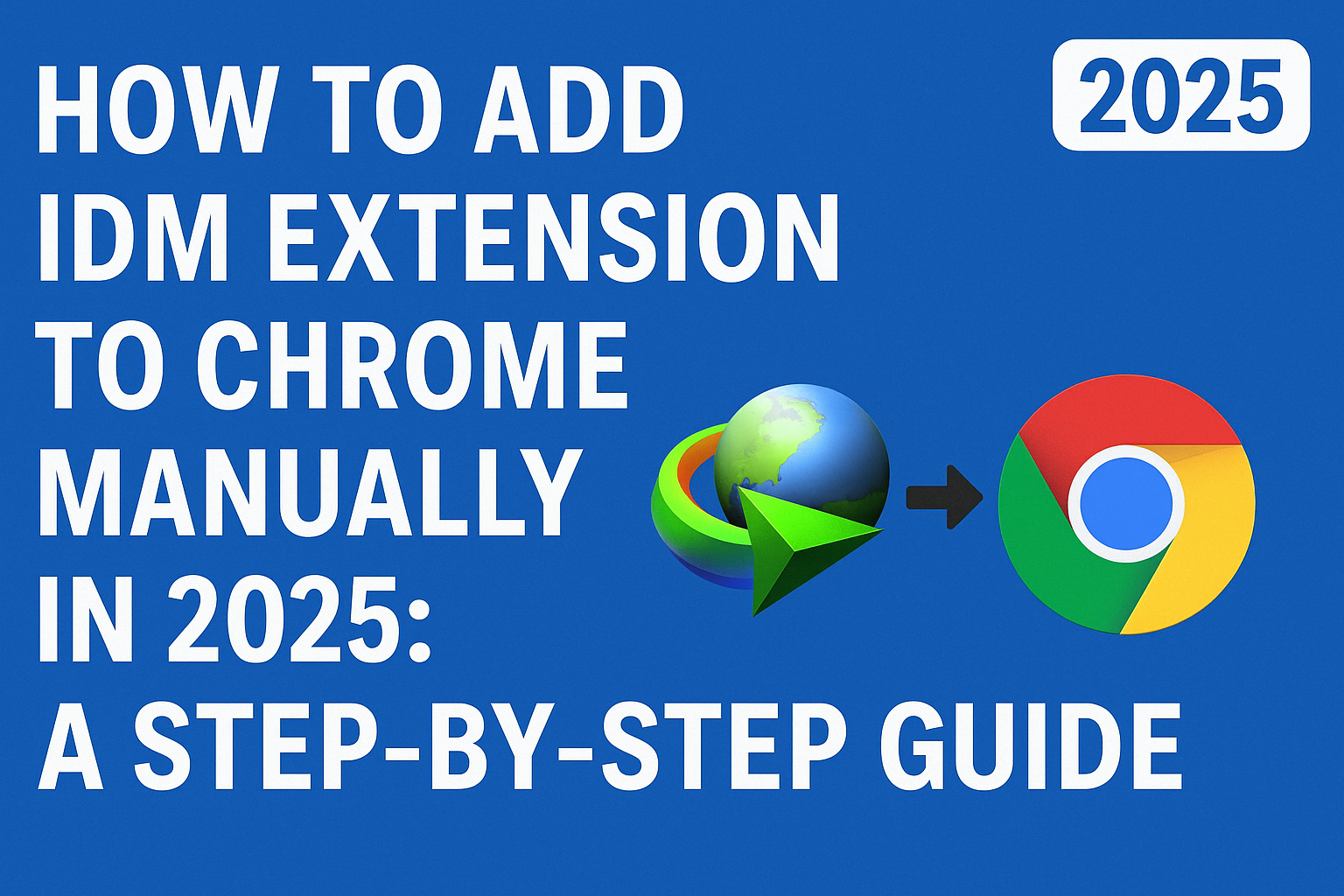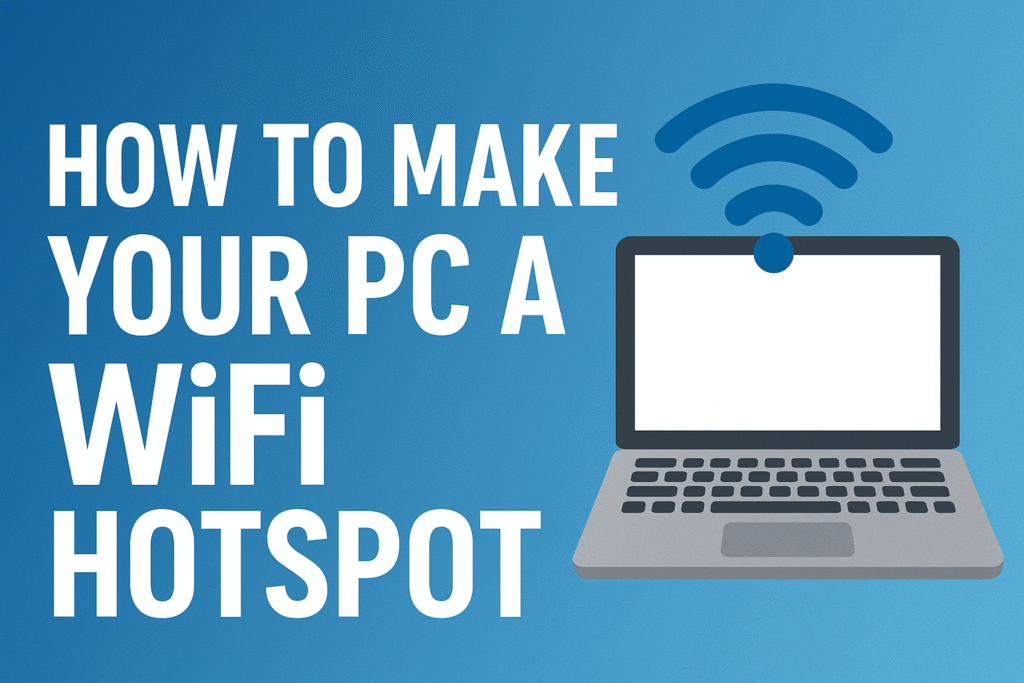How to Clean a Laptop in 6 Easy Steps for Optimal Performance
How to clean a laptop is an essential task that many users often overlook, but it plays a s
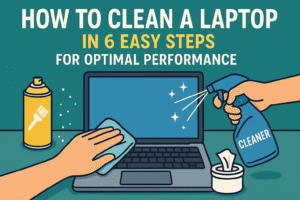
ignificant role in maintaining both the aesthetic and performance of your device. Whether your laptop is for work, school, or leisure, regular cleaning helps maintain its efficiency and prolong its lifespan. This comprehensive guide provides a step-by-step process on how to clean a laptop, ensuring your device remains in optimal condition.
Why is It Important to Learn How to Clean a Laptop?
Cleaning your laptop regularly helps:
-
Prevent Overheating: Dust buildup in the vents can block airflow, causing your laptop to overheat. Cleaning the vents regularly is key to maintaining a steady temperature.
-
Boost Performance: Dirt and grime can affect the functionality of your laptop. Cleaning your laptop helps it run more smoothly.
-
Increase Lifespan: Keeping your laptop free of dust and dirt ensures it stays functional longer by reducing the wear on internal components.
-
Improve Aesthetic Appeal: A clean laptop looks better and provides a more comfortable user experience.
Materials You’ll Need to Clean Your Laptop
Before learning how to clean a laptop, ensure you have the following materials:
-
Microfiber Cloth: Perfect for cleaning screens and the keyboard without scratching surfaces.
-
Compressed Air: Great for blowing out dust and debris from hard-to-reach areas.
-
Isopropyl Alcohol (70% or higher): Ideal for cleaning stubborn stains and fingerprints.
-
Cotton Swabs: Useful for cleaning tight spots like keyboard crevices and ports.
-
Soft Brush: Helps remove dirt from the surface and keyboard.
-
Mild Soap Solution or Electronic Cleaner: For cleaning the laptop’s outer shell without damaging the components.
How to Clean a Laptop: Step-by-Step Guide
1. Power Off the Laptop and Unplug All Accessories

Before you begin cleaning, power off your laptop and disconnect all cables and accessories. If your laptop has a removable battery, take it out to avoid any electrical issues.
2. Clean the Screen Using the Right Technique

The screen is one of the most delicate parts of a laptop. Here’s how to clean a laptop screen safely:
-
Dry Microfiber Cloth: Use a soft, dry microfiber cloth to gently wipe the screen in circular motions. This removes dust, fingerprints, and light smudges.
-
Dampened Cloth: If the screen has stubborn stains, lightly dampen the cloth with water or a screen-safe cleaner. Be sure not to use too much liquid, and avoid applying it directly to the screen.
-
Isopropyl Alcohol: For tough stains, mix water with 70% isopropyl alcohol. Apply this mixture to the cloth and gently clean the screen.
3. Clean the Keyboard for Optimal Performance

Keyboards tend to collect dust and oils. Here’s how to clean your laptop keyboard effectively:
-
Use Compressed Air: Hold your laptop at an angle and use short bursts of compressed air to remove dust and crumbs between the keys. Be sure to hold the can upright to prevent moisture buildup.
-
Brush and Microfiber Cloth: After using air, wipe the keyboard gently with a soft brush or microfiber cloth to remove any remaining debris.
-
Isopropyl Alcohol: For a deeper clean, dampen a microfiber cloth with isopropyl alcohol and carefully wipe each key.
4. Clean the Laptop Exterior

The exterior of your laptop can accumulate dust, dirt, and oils. Here’s how to clean a laptop body:
-
Microfiber Cloth: Use a dry microfiber cloth to wipe down the entire exterior. This removes dust and grime from the surface.
-
Mild Soap Solution: For more stubborn dirt or stains, create a mixture of mild soap and water. Lightly dampen a cloth with this solution and wipe the laptop’s exterior.
-
Electronic Cleaner: For a deeper clean, use an electronic-safe cleaner that’s designed for laptops. Follow the manufacturer’s guidelines to ensure safe usage.
5. Clean the Vents and Ports for Better Airflow

To ensure your laptop stays cool, cleaning the vents and ports is essential:
-
Compressed Air: Use short bursts of compressed air to blow out dust from the vents. Hold the can upright to prevent moisture buildup.
-
Cotton Swabs: Use cotton swabs to clean out the ports gently. Avoid pushing dirt further into the laptop.
6. Clean the Trackpad and Touch Screen

Trackpads and touchscreens are susceptible to oils and fingerprints. Here’s how to clean a laptop touchpad:
-
Microfiber Cloth: Wipe the trackpad with a dry microfiber cloth. For oils and sticky spots, dampen the cloth with isopropyl alcohol and clean the trackpad.
-
Touch Screen: If your laptop has a touch screen, clean it gently with a microfiber cloth, ensuring no liquid is applied directly to the screen.
ALSO SEE: Power Smart App: A Comprehensive Solution for Managing Your Electricity Services
Additional Tips for Maintaining Your Laptop
-
Avoid Harsh Chemicals: Never use harsh chemicals like bleach, ammonia, or acetone on your laptop. These can damage sensitive components.
-
Regular Cleaning: Clean your laptop every 1–2 weeks, depending on use, to keep dust and dirt from accumulating.
-
Keyboard Covers: Consider using a keyboard cover to protect the keyboard from crumbs, liquids, and dust.
External Resources for Further Reading
Here are some helpful external resources to enhance your knowledge about laptop maintenance:
-
Laptop Cleaning and Maintenance Tips (TechRadar)