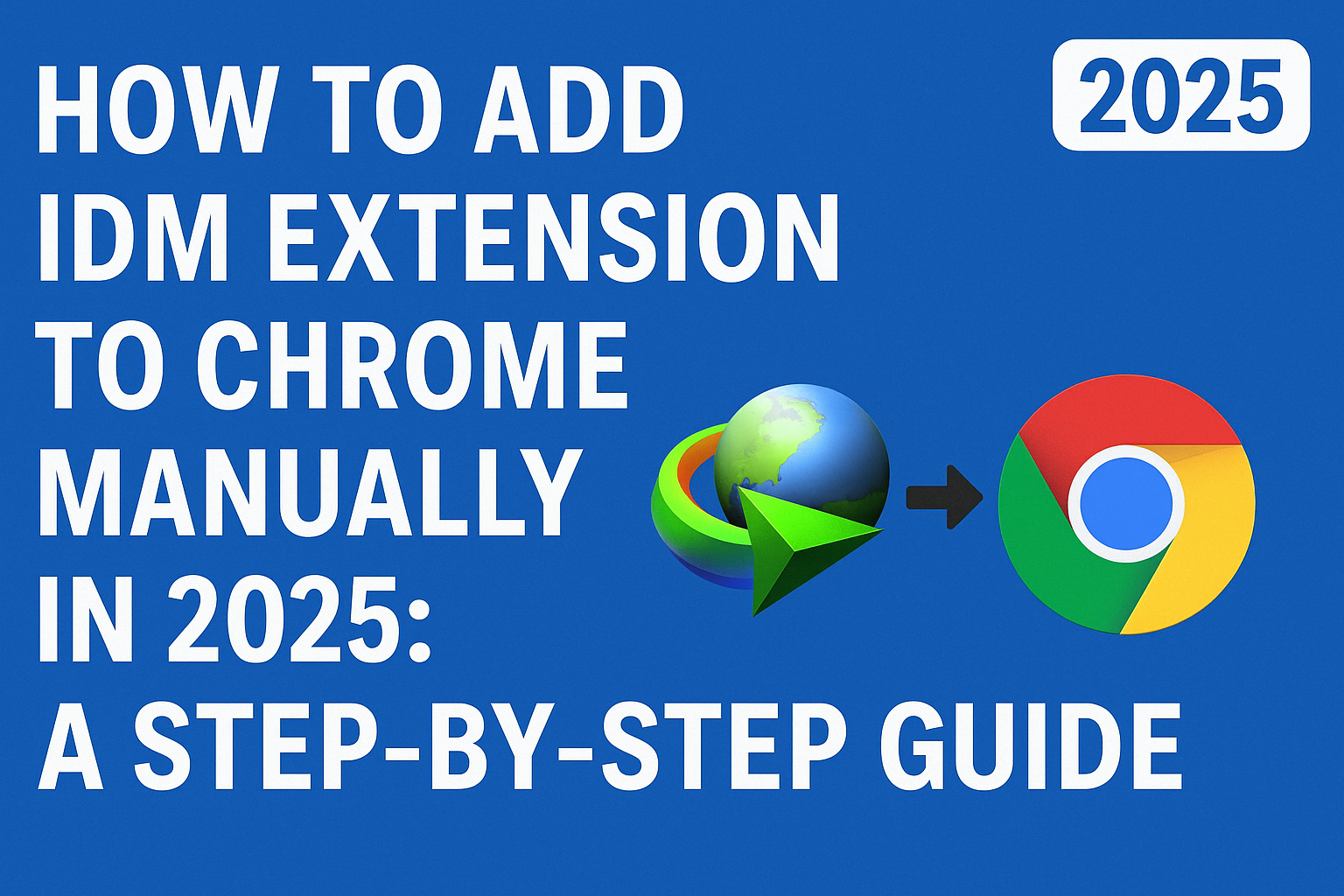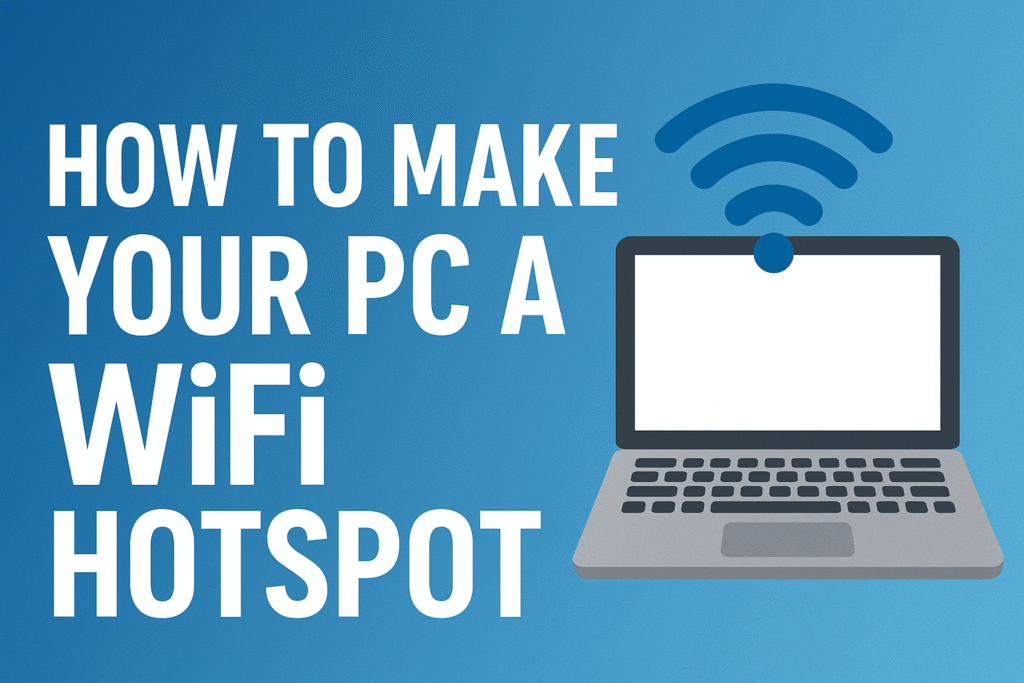How to Block Ads on Your Android Phone—A Complete Guide
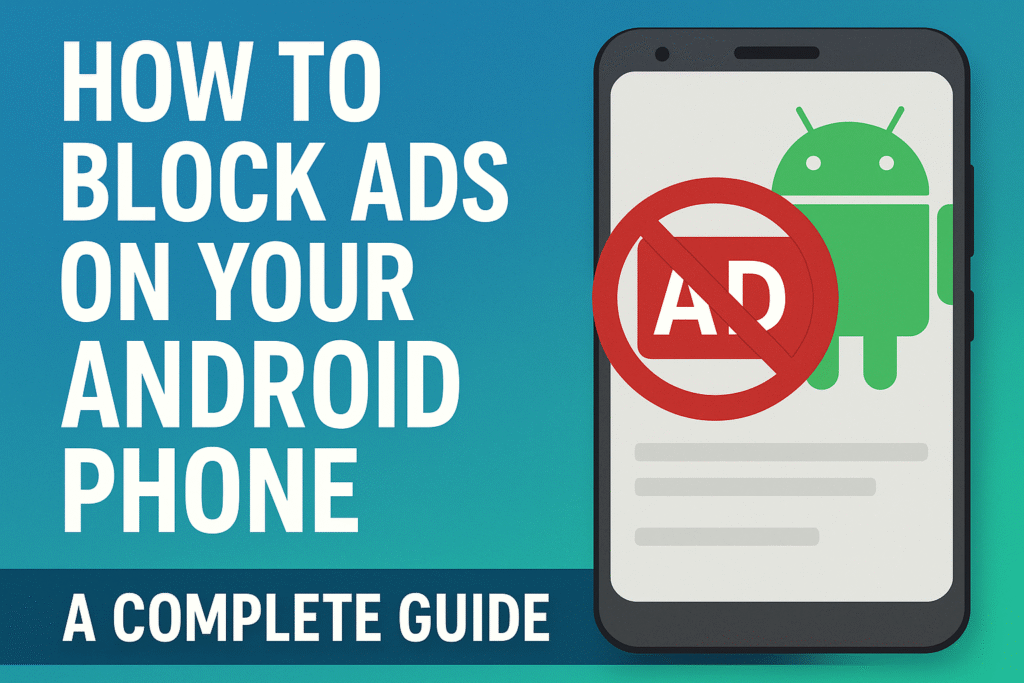
Introduction
Block ads on your Android phone with these simple, effective methods. Ads can be frustrating, disrupting your browsing and app experience. Whether it’s pop-ups, banners, or video ads, they can significantly slow down your device and consume more battery. Fortunately, there are several effective ways to block ads on your Android phone, ensuring a smoother, ad-free experience while using your device. This guide will walk you through various solutions that can help you regain control over your mobile experience, giving you more privacy and less interruption.
Why Block Ads on Your Android Phone?
Before diving into the “how,” it’s important to understand why you should block ads on your Android phone. Ads can:
-
Interrupt your experience: Whether you’re watching a video, playing a game, or browsing, ads can disrupt your flow.
-
Slow down your device: Ads often require extra resources to load, which can impact your phone’s performance.
-
Drain your battery: Ads, especially video ads, can consume more battery life.
-
Track your data: Many ads are linked to tracking technologies that monitor your behavior across apps and websites, which can be invasive.
By blocking ads on your Android phone, you’ll have a more streamlined and private mobile experience while also improving your device’s speed and battery life.
1. Use an Ad-Blocking App to Block Ads on Your Android Phone
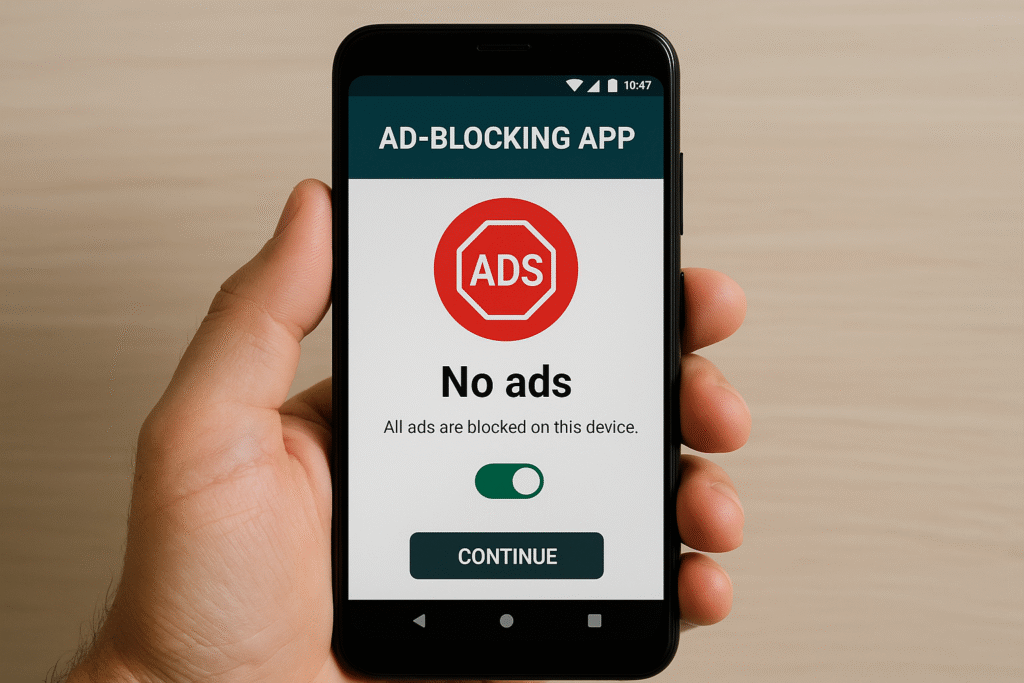
One of the most effective ways to block ads on your Android phone is by installing an ad-blocking app. These apps work by preventing ads from loading across apps and websites, giving you an ad-free experience.
Popular Ad-Blocking Apps to Block Ads on Android Phones:
-
AdGuard: AdGuard is a well-known ad blocker that works by filtering out ads across apps and websites. It offers both free and premium versions, with the premium version offering advanced features like privacy protection and customizable filtering.
-
Blokada: Blokada is an open-source app that uses a local VPN to block ads. It’s completely free and doesn’t require root access, making it a great option for most Android users.
How to Install an Ad-Blocking App:
-
Visit the Google Play Store or download the app from its official website.
-
Install and launch the app.
-
Follow the setup instructions to enable ad-blocking features.
Using an ad-blocker app will help you remove ads across both websites and apps, ensuring a cleaner and faster experience. You’ll be able to block ads on your Android phone effectively without any hassle.
2. Use a Browser with Built-in Ad Blocker to Block Ads on Your Android Phone
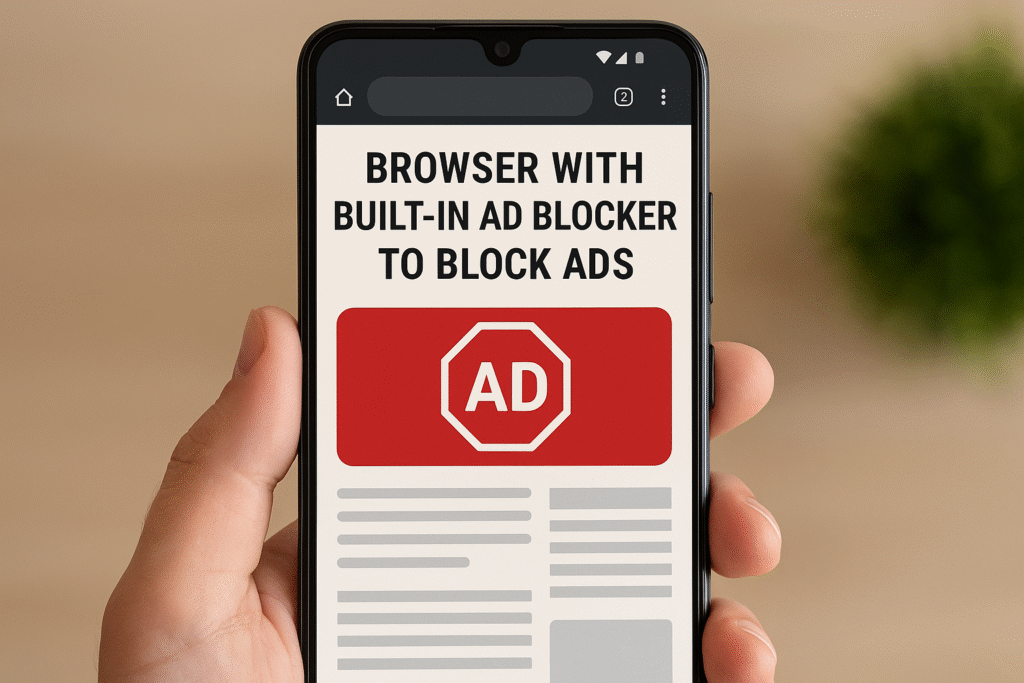
When browsing the web, switching to a browser with a built-in ad blocker can significantly reduce the number of ads you see. These browsers automatically block ads and trackers, providing a smoother browsing experience.
Browsers with Built-In Ad Blockers to Block Ads on Android Phones:
-
Brave Browser: Brave Browser blocks all ads and trackers by default, which means you can browse the web without interruptions. It also offers the option to earn rewards by viewing privacy-respecting ads.
-
Mozilla Firefox: Mozilla Firefox supports ad-blocking extensions, such as uBlock Origin, which effectively blocks ads while you browse.
How to Use an Ad-Blocking Browser:
-
Download your preferred browser from the Google Play Store.
-
Set it as your default browser.
-
Enjoy an ad-free browsing experience.
This method works well for people who do most of their web browsing on their Android phones and want an easy way to block ads on their Android phones.
3. Turn Off Personalized Ads to Block Ads on Android Phone
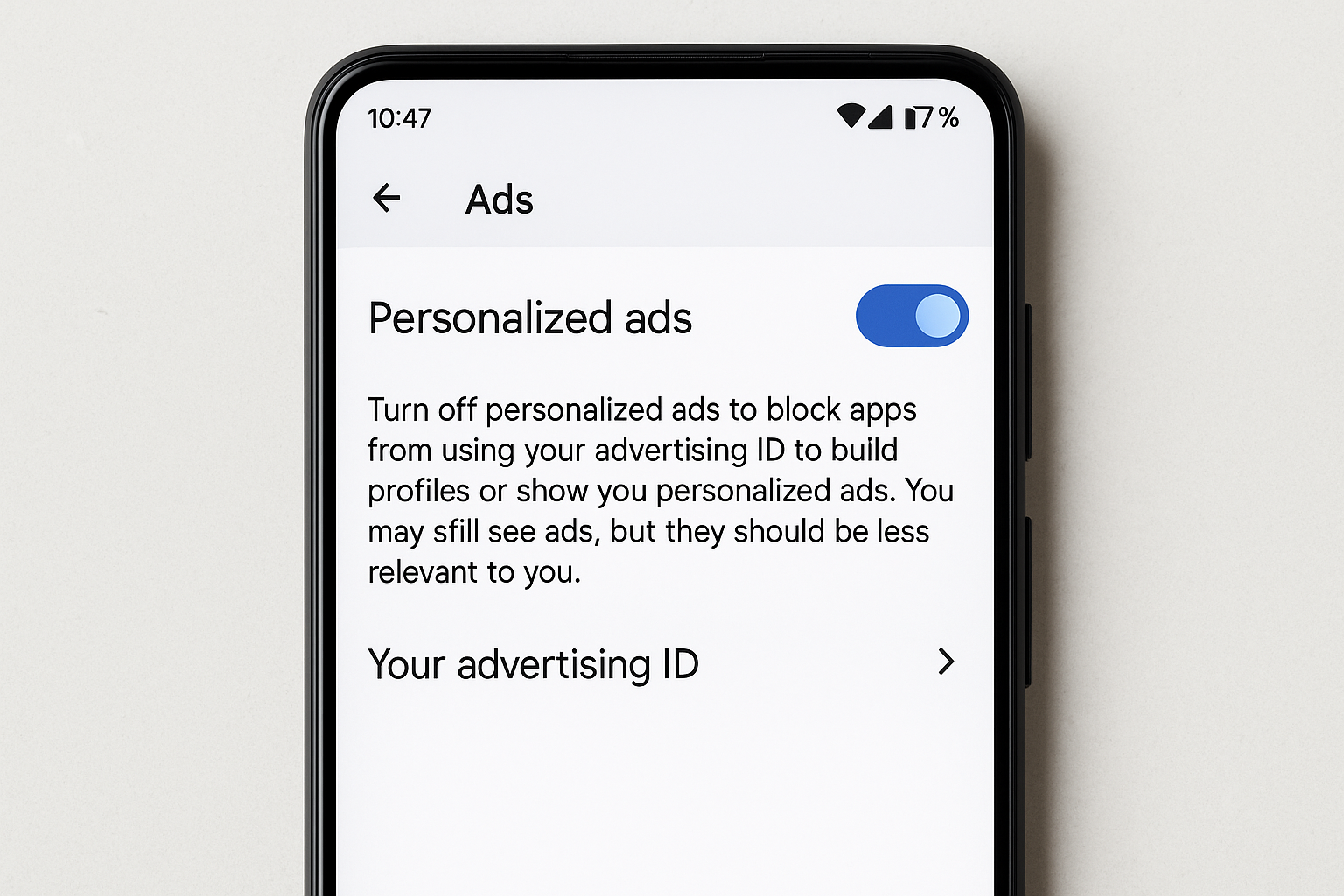
While this doesn’t block all ads, turning off personalized ads on your Android phone can stop Google from serving ads based on your behavior. This will make ads less invasive and tailored to your interests.
How to Turn Off Personalized Ads to Block Ads on an Android Phone:
-
Open Settings on your Android phone.
-
Scroll down and tap Google.
-
Tap Ads.
-
Toggle off Personalized Ads.
This method will prevent Google from tracking your online activities for advertising purposes but will not stop all ads from showing up on your phone. However, it’s still a good step towards reducing the frequency of ads you see while using your phone.
4. Use DNS-Based Ad Blockers to Block Ads on Android Phone
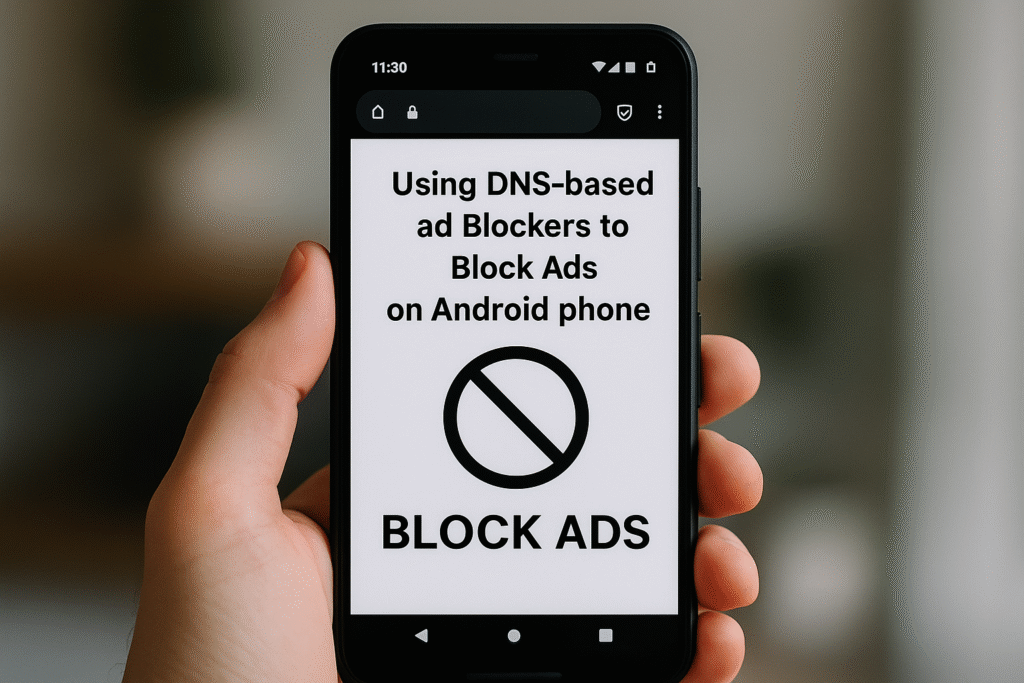
DNS-based ad-blocking works by blocking ads at the DNS (Domain Name System) level. Services like AdGuard DNS and NextDNS prevent ads from loading by blocking specific domains that serve ads.
How to Set Up DNS-Based Ad Blocking to Block Ads on an Android Phone:
-
Go to Settings > Network & Internet > Wi-Fi.
-
Tap on your connected network, then select Advanced.
-
Change the IP settings to static.
-
Enter the DNS servers provided by AdGuard or NextDNS.
Example DNS Servers for AdGuard:
-
Primary:
94.140.14.14 -
Secondary:
94.140.15.15
Using DNS-based ad blockers can help block ads across all apps on your phone, not just in the browser.
5. Use a VPN with Ad Blocking to Block Ads on Android Phone
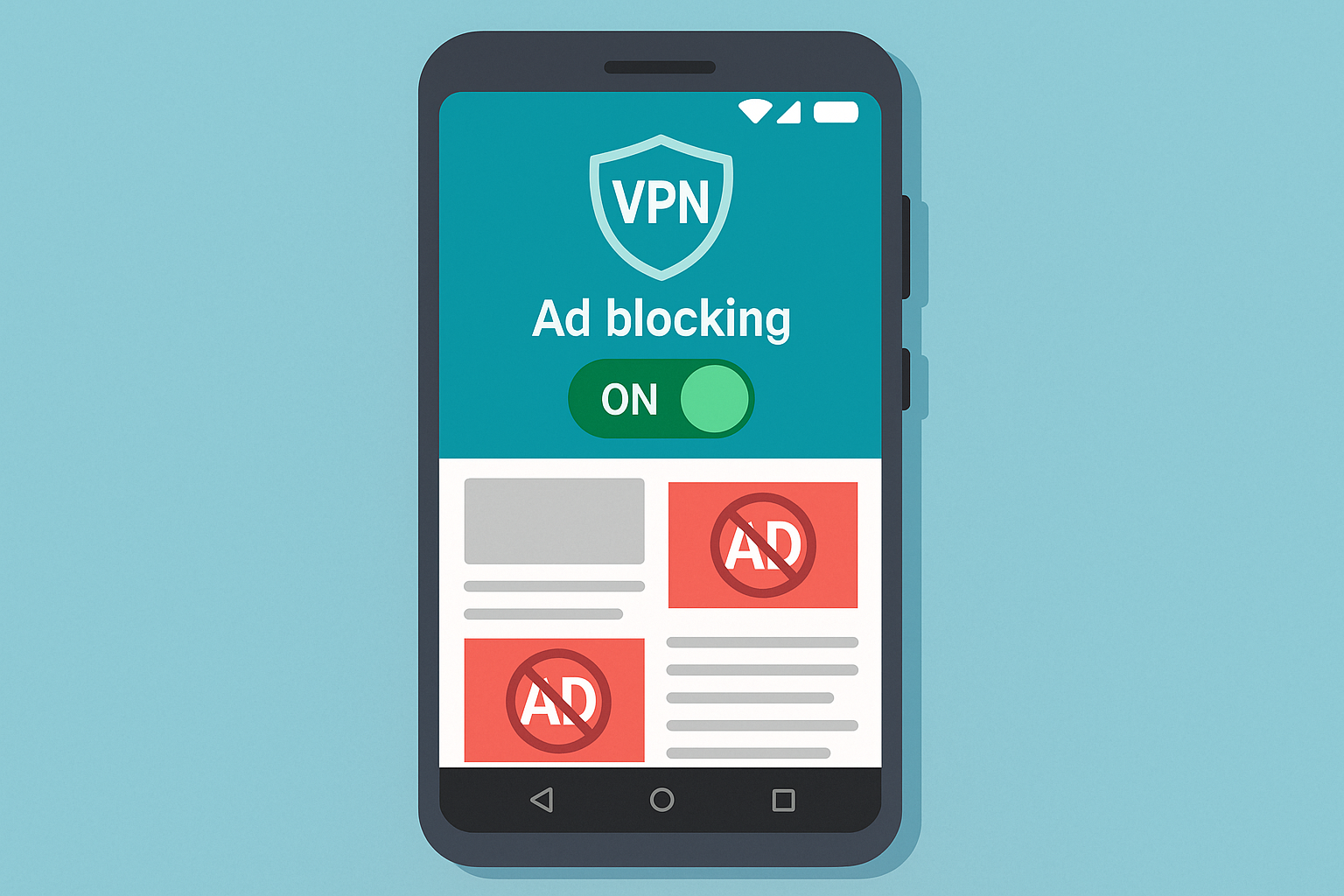
Some VPN services come with built-in ad-blocking features, which help filter out ads while you use the internet. Popular VPNs like NordVPN and CyberGhost offer these capabilities, ensuring that ads won’t pop up when you’re online.
How to Use a VPN with Ad Blocking to Block Ads on an Android Phone:
-
Choose a VPN service that includes ad-blocking (like NordVPN).
-
Download and install the app on your Android device.
-
Enable ad-blocking in the VPN settings.
-
Connect to a server and enjoy an ad-free experience.
This method not only blocks ads but also adds an extra layer of privacy by encrypting your connection.
6. Disable Auto-Play Ads in Apps to Block Ads on Android Phone
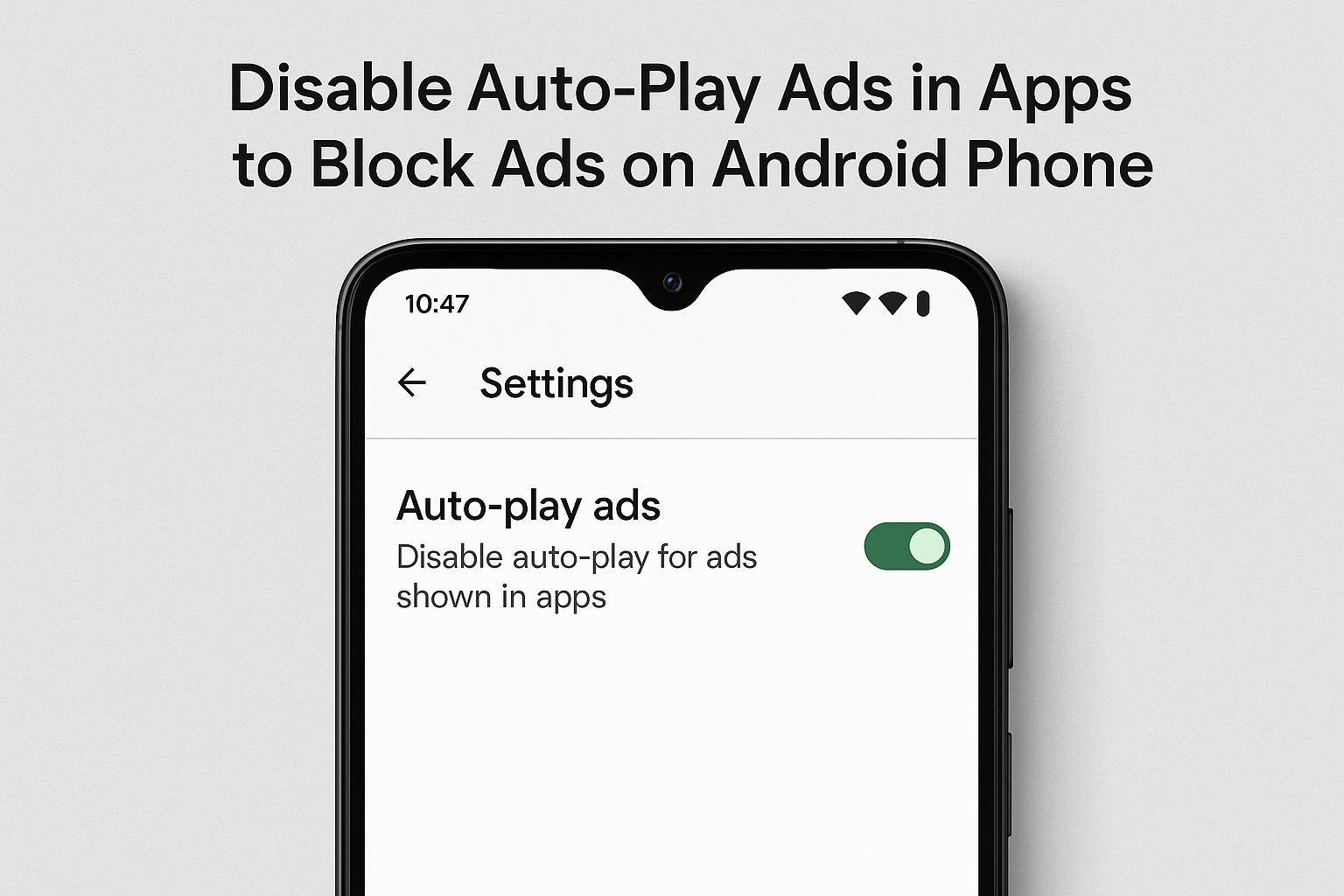
Many apps feature autoplay ads that start playing as soon as the app is opened. While disabling autoplay isn’t possible in all apps, you can limit video ads by adjusting settings in certain apps or opting for premium versions.
How to Disable Auto-Play Ads to Block Ads on an Android Phone:
-
Look for settings within the app that disable autoplay or video ads.
-
Opt for paid versions of apps, which often offer ad-free experiences.
If you find an app particularly annoying because of constant ads, upgrading to the premium version is usually the easiest way to stop them.
7. Regularly Update Your Android System and Apps to Block Ads on Android Phone
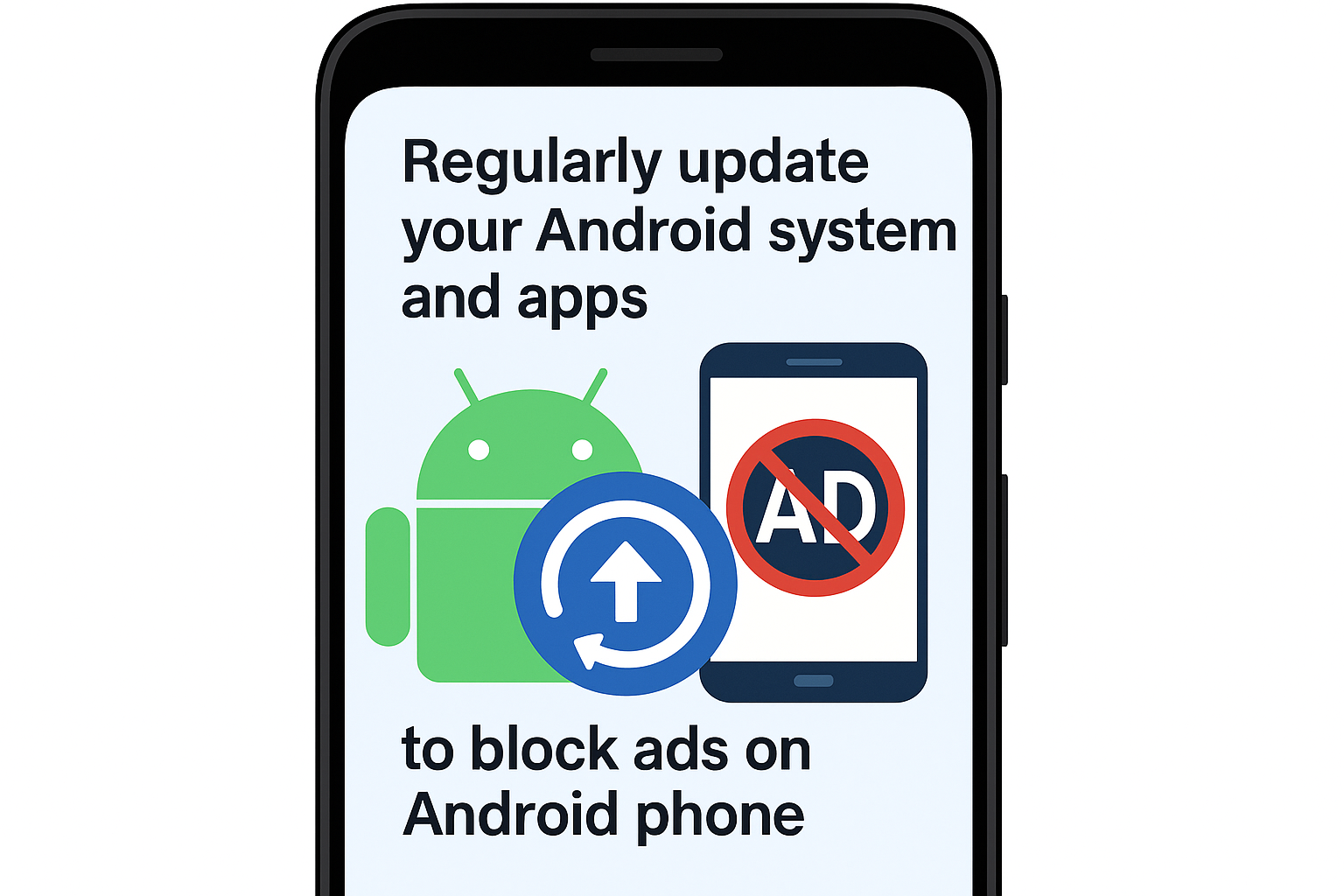
Updating your Android operating system and apps is essential for effective ad-blocking. New versions of Android often include improvements to ad-blocking methods, and app updates may fix vulnerabilities that allow ads to slip through.
How to Keep Your Device Updated to Block Ads on an Android Phone:
-
Go to Settings > Software Update to check for system updates.
-
Visit the Google Play Store and update your apps regularly.
Regular updates will keep your phone’s ad-blocking methods working effectively and ensure a smoother experience.
ALSO READ: How to Make Your PC a WiFi Hotspot in 5 Simple Steps – Easy Guide for 2025
Conclusion
Blocking ads on your Android phone is easier than you might think. Whether you choose to use ad-blocking apps, a browser with a built-in ad blocker, or DNS-based solutions, there are several methods available to block ads on your Android phone. By taking these steps, you can enjoy a smoother and less disruptive mobile experience.
If you’re tired of intrusive ads, now is the perfect time to try out these ad-blocking solutions and regain control over your Android device.
For more information on DNS-based ad blocking, you can check out AdGuard DNS and NextDNS. For more details on VPN services with ad-blocking features, visit NordVPN or CyberGhost.