Create an eCommerce Website with WordPress – Build a Profitable Online Store in 2025
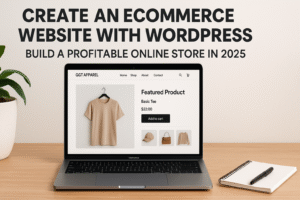
Create an eCommerce website with WordPress today and launch your online store in 2025. WordPress, combined with WooCommerce, offers a flexible and powerful platform to build your store from the ground up. Whether you’re a complete beginner or an experienced entrepreneur, this guide will help you navigate the entire process—from choosing a domain name and hosting provider to customizing your store and adding products. Follow these easy-to-understand steps to ensure that your website is not only functional but also attractive, user-friendly, and optimized for success.
Why You Should Create an eCommerce Website with WordPress
When you choose to create an eCommerce website with WordPress, you’re tapping into one of the most flexible and user-friendly platforms available. WordPress has been the most widely used content management system (CMS) for over a decade, powering more than 40% of the websites on the internet. With the integration of WooCommerce, WordPress becomes a powerful tool for creating and managing online stores.
Why WordPress is the Best Option to Create an eCommerce Website
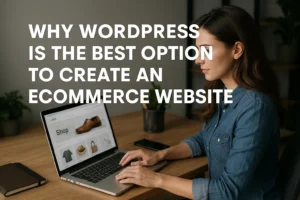
-
User-Friendly Platform
WordPress is known for its ease of use. You don’t need to have technical skills or coding knowledge to create an eCommerce website with WordPress. The platform offers a simple drag-and-drop interface, making it accessible to all users. -
Flexibility and Customization
With thousands of themes and plugins, WordPress offers endless customization options. Whether you need to create a small boutique store or a large multi-product platform, WordPress can handle it all. -
Scalability
As your business grows, WordPress can grow with it. From handling a few products to scaling up to a large catalog, creating an eCommerce website with WordPress is a great choice for businesses at every stage of growth. -
Cost-Effective
WordPress itself is free, and WooCommerce is a free plugin. You can start your online store with minimal initial costs. Many themes and plugins are free as well, though you can opt for premium options as your store grows. -
SEO-Friendly
WordPress is naturally optimized for search engines, and with plugins like Yoast SEO, it’s easier than ever to optimize your store for better rankings on search engines like Google.
Step 1: Choosing a Domain Name and Hosting for Your WordPress Store
Before you create an eCommerce website with WordPress, the first step is to secure a domain name and hosting plan. A domain name is your online store’s address (e.g., www.yourstore.com), and hosting is where your website’s files are stored.
Choosing a Domain Name for Your eCommerce Website
Make sure your domain name reflects your business, is easy to remember, and is short and simple. Consider a name that aligns with your niche or products, which will help in creating an eCommerce website with WordPress.
WordPress. For more information, visit our article on Choosing the Perfect Domain Name.
Selecting the Right Hosting Provider
Your hosting provider plays a vital role in your website’s performance. It affects load times, uptime, and overall customer experience. For WordPress, you’ll want a hosting service that is optimized for WordPress websites. Some of the top providers include:
-
Bluehost: Officially recommended by WordPress, offering free domain registration for the first year and 24/7 support.
-
SiteGround: Known for excellent customer service and fast website speeds.
-
Hostinger: Affordable with excellent performance for growing businesses.
Once you’ve chosen your domain and hosting, it’s time to install WordPress.
Step 2: Installing WordPress for Your eCommerce Website
Now that you’ve purchased your domain and hosting, it’s time to create an eCommerce website with WordPress by installing the platform. Here’s how to get started:
-
Log into Your Hosting Account: Access the dashboard of your hosting provider.
-
Find the 1-Click WordPress Installer: Most hosting companies have a simple, one-click installer for WordPress.
-
Install WordPress: Follow the instructions to install WordPress on your domain.
-
Access Your WordPress Dashboard: Once the installation is complete, you’ll be able to log in to your WordPress dashboard using your admin credentials.
Step 3: Installing WooCommerce to Create Your Online Store
To create an eCommerce website with WordPress, you’ll need to install WooCommerce, the most popular WordPress plugin for eCommerce websites. Here’s how you can install WooCommerce:
-
Go to Plugins > Add New in your WordPress dashboard.
-
Search for WooCommerce, then click Install Now and Activate.
-
Follow the setup wizard to configure essential settings like currency, shipping methods, and payment options.
Step 4: Choosing and Customizing a WordPress Theme for Your eCommerce Website
The theme you choose will determine the design and layout of your website. When you create an eCommerce website with WordPress, it’s crucial to select a theme that is responsive (mobile-friendly), customizable, and optimized for WooCommerce.
Best WordPress Themes for eCommerce
Some popular, free, and premium themes that are perfect for eCommerce sites are:
-
Storefront (Free, WooCommerce-friendly)
-
Flatsome (Premium, highly customizable)
-
Astra (Free & Premium, fast and lightweight)
To install a theme:
-
Go to Appearance > Themes in your WordPress dashboard.
-
Click Add New: Search for the theme you want to install.
-
Install & Activate: Once you find your theme, click Install and then Activate.
-
Customize Your Theme: You can go to Appearance > Customize to change colors, fonts, logos, and layouts.
Step 5: Adding Products to Your Store
Once your theme is set up, you can begin adding products to your online store. To create an eCommerce website with WordPress, follow these steps to list your products:
-
Go to Products > Add New.
-
Product Title: Add a title for your product.
-
Product Description: Provide a detailed description of the product.
-
Product Images: Upload high-quality images to showcase your product.
-
Price & Inventory: Set a price for your product and manage inventory settings.
-
Categories & Tags: Organize products into categories and tags for better navigation.
If you offer products in different options (e.g., sizes or colors), you can create variations in the product settings.
Step 6: Setting Up Payment Gateways for Your eCommerce Website
To accept payments, you need to set up payment gateways. WooCommerce integrates with several popular payment methods, including:
-
PayPal: A widely-used payment processor.
-
Stripe: For direct credit card payments.
-
Bank Transfer: To allow customers to pay directly to your business bank account.
To configure payments, go to WooCommerce > Settings > Payments and enable your preferred gateways. Make sure to configure SSL encryption for secure transactions.
Step 7: Customizing Your eCommerce Website’s Design
To ensure your website aligns with your brand, customize your design. When you create an eCommerce website with WordPress, you can change the layout, colors, fonts, and more. Use the Customizer tool or Elementor (a page builder plugin) to modify your website’s look.
Step 8: Optimizing Your WordPress eCommerce Website for SEO
Search engine optimization (SEO) is crucial for driving organic traffic to your store. WordPress and WooCommerce come with built-in features for SEO, and you can enhance these with plugins like Yoast SEO.
To improve your store’s SEO:
-
Use keyword-rich product descriptions.
-
Optimize images with descriptive alt text.
-
Create an XML sitemap to help search engines crawl your site more effectively.
Step 9: Testing Your WordPress eCommerce Website Before Launch
Before going live, test your store to ensure everything works as expected:
-
Test the checkout process: Ensure customers can add products to their cart, enter payment details, and complete purchases.
-
Check mobile responsiveness: Make sure your website looks great on mobile devices.
-
Speed test your site to ensure it loads quickly.
Step 10: Launching Your eCommerce Website
Once you’ve tested your website and are happy with its functionality, it’s time to launch:
-
Promote your store on social media.
-
Run Google Ads or Facebook Ads to reach your target audience.
-
Utilize email marketing to notify your customers about new products and promotions.
Conclusion: Create an eCommerce Website with WordPress Today
By following these steps, you now know how to create an eCommerce website with WordPress. WordPress, combined with WooCommerce, provides all the tools you need to build and manage a successful online store. With the ability to customize your site, add products, accept payments, and optimize for SEO, WordPress is the perfect platform for launching your eCommerce business in 2025 and beyond.
Start your eCommerce journey today and create an online store that drives success in the years to come!
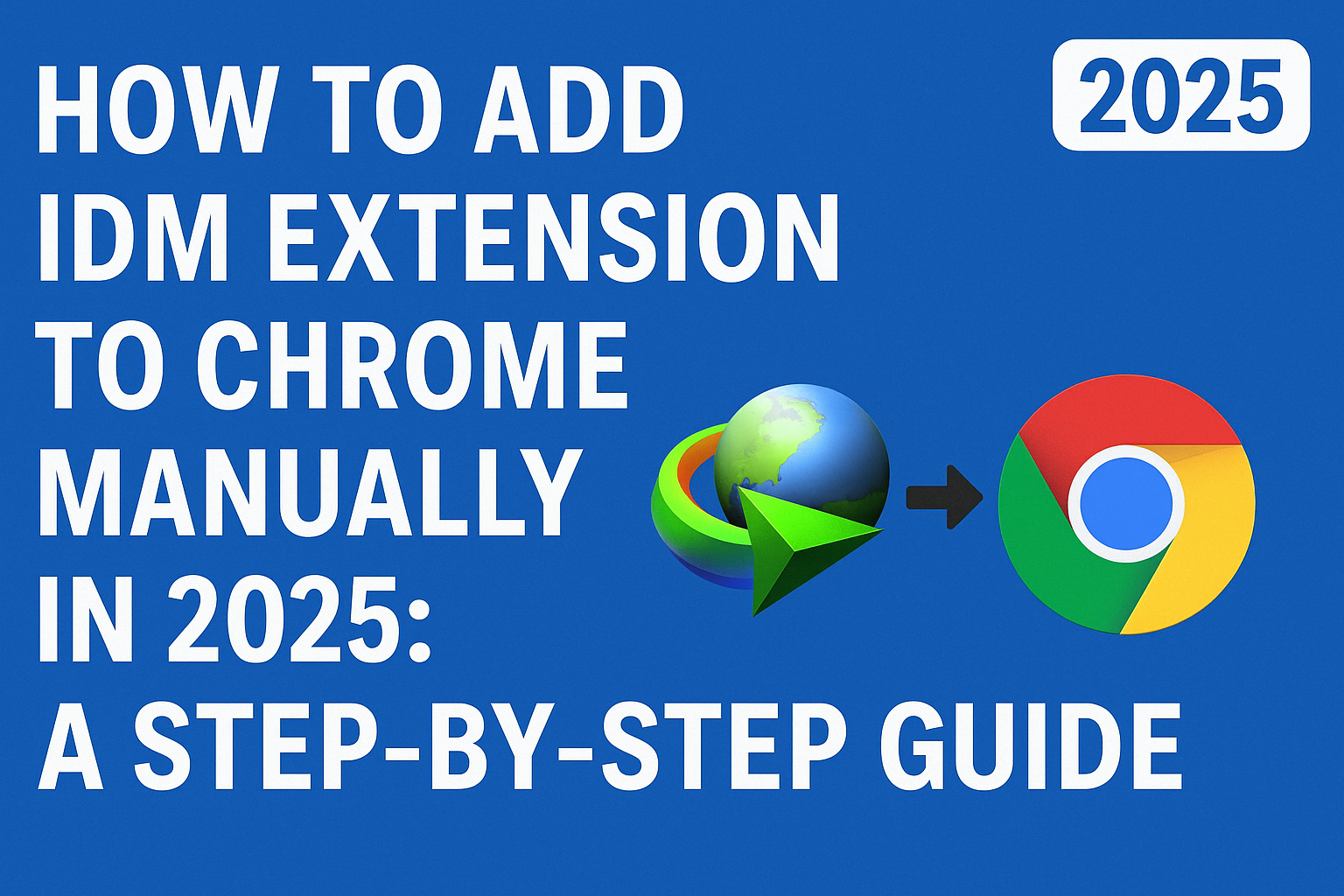
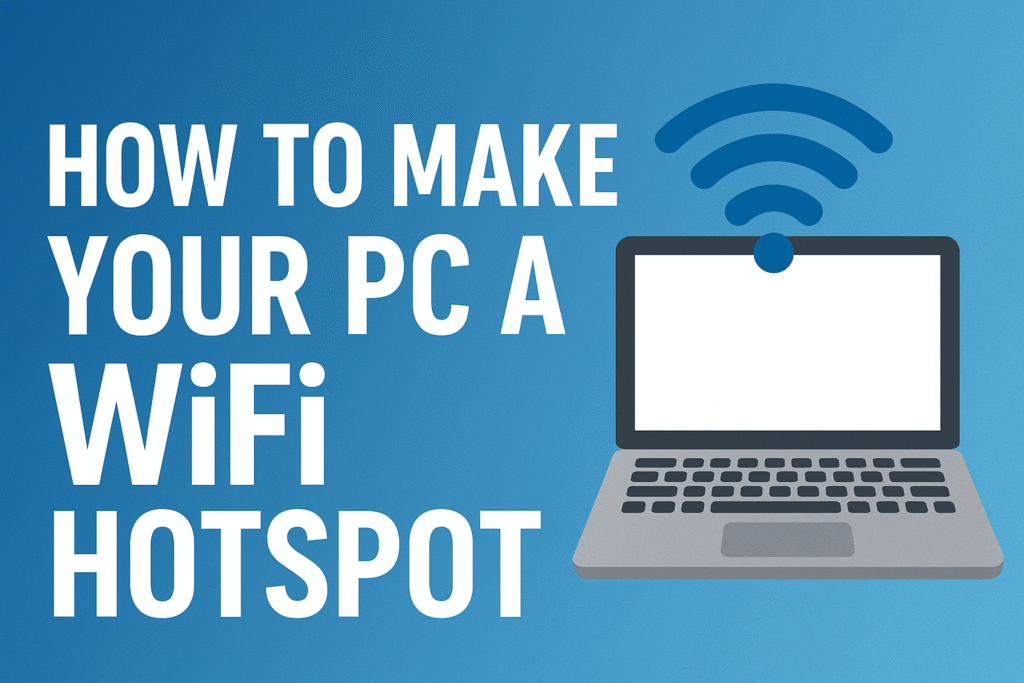
Pingback: Email Hosting: 5 Essential Benefits and Top Providers You Need to Know » PeshawarTech | Latest Tech News, Reviews