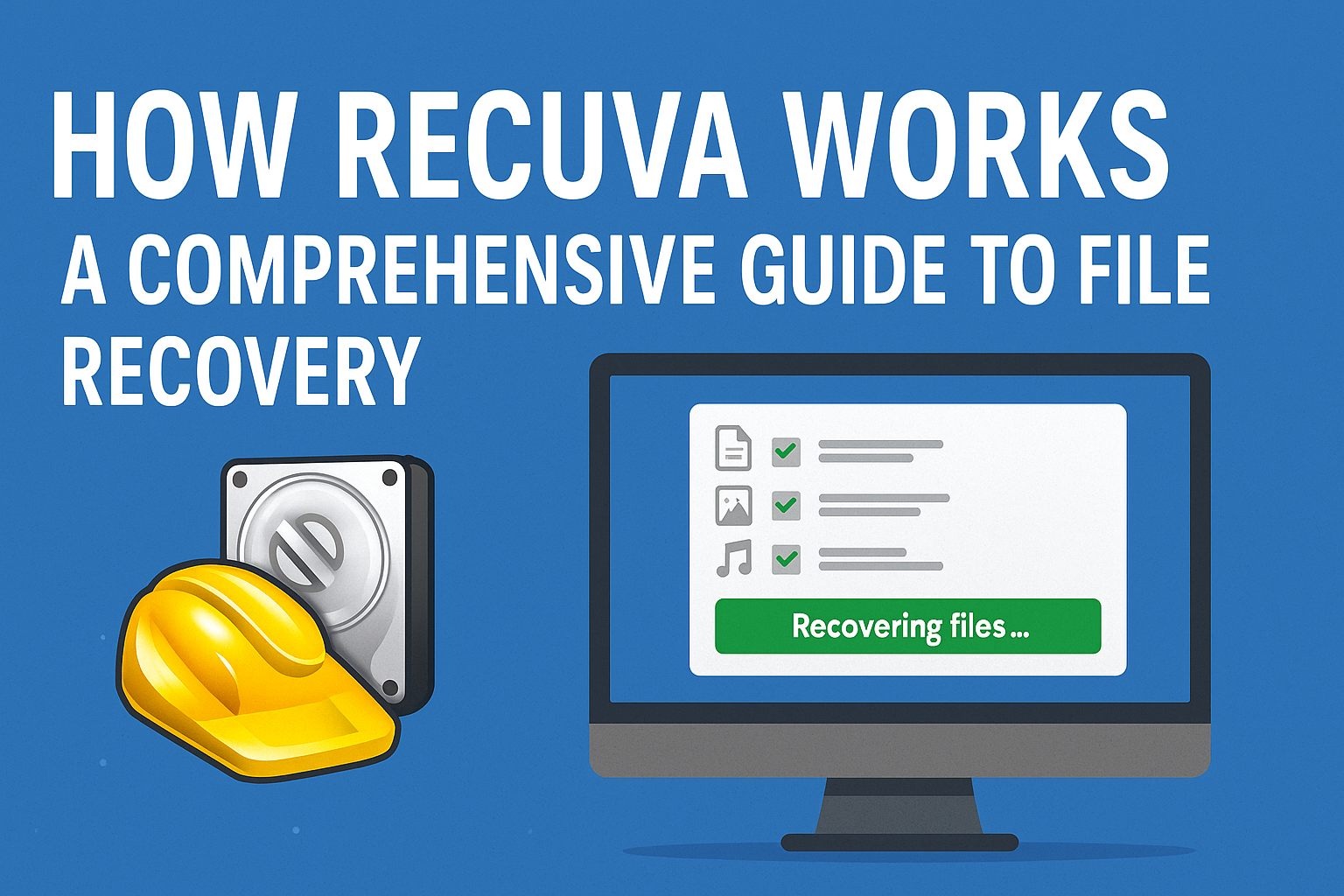Hard Drive Recovery: Easy Step-by-Step Guide to Retrieve Lost Data

Losing important data from your hard drive can be a stressful experience. Whether it’s business documents, treasured photos, or personal files, the panic of losing data can feel overwhelming. But don’t worry—hard drive recovery is possible. With the right methods, you can retrieve lost files from your drive. Whether the issue is accidental deletion, corruption, or physical damage, we’ll guide you through the recovery process step by step.
In this guide, you will learn how to identify the cause of data loss, use effective recovery methods, and, if necessary, seek professional help. So, let’s dive into the process and restore your important data!
Understanding Hard Drive Failures: What to Know About Hard Drive Recovery
Before starting the hard drive recovery process, it’s important to understand the two main categories of hard drive failures: logical and physical.
1. Logical Failures
These occur due to issues within the software or file system of your drive, such as:
-
File Deletion: Sometimes files are deleted accidentally and can often be recovered.
-
File Corruption: Corrupted files become inaccessible due to bad sectors or errors in the drive’s file system.
-
Partition Issues: Accidental reformatting or corruption of partitions can result in lost data. However, the drive might still be physically functional.
Logical issues are the easiest to recover from and can often be solved using data recovery software.
2. Physical Failures
Physical damage refers to any hardware-related issue, such as:
-
Hard Drive Head Crashes: If the drive’s read/write heads make contact with the platters, it can damage both the heads and the data.
-
Motor Failures: The hard drive motor that controls the spinning of the platters may stop working.
-
Electronic Failures: Issues with the circuitry or the drive’s power supply can lead to malfunction.
Physical damage requires professional hard drive recovery services, as DIY methods often risk permanent data loss.
Step-by-Step Hard Drive Recovery Process
Step 1: Check for Physical Damage
Before proceeding with recovery methods, first check for any physical damage to the drive. Here’s what to look for:
-
For External Hard Drives: Make sure the power cable, USB cable, and USB port are functioning properly. Try plugging the drive into another computer or using a different cable.
-
For Internal Hard Drives: Ensure the drive is securely connected to the motherboard. If you hear strange sounds, like clicking, grinding, or beeping, the drive may be physically damaged. If this is the case, stop using the drive immediately to avoid further damage.
Step 2: Use the Windows Check Disk Tool for Hard Drive Recovery
If your drive is recognized by your computer but is showing errors or not functioning properly, the Windows Check Disk Tool is a great starting point. This tool can fix minor file system errors, such as corruption or bad sectors.
Here’s how to use it:
-
Open Command Prompt as Administrator:
-
Type “cmd” in the Start menu search bar and right-click to select Run as Administrator.
-
-
Run Check Disk:
-
In the command prompt, type
chkdsk X: /f(replaceXwith the letter of your hard drive). -
Press Enter. The tool will begin scanning and fixing any file system issues it finds.
-
This method works well for logical errors, but if the drive is physically damaged, you will need more advanced recovery techniques.
Step 3: Data Recovery Software for Hard Drive Recovery
If your files were accidentally deleted or the drive is experiencing file system corruption, data recovery software is a useful tool. These programs scan the drive for recoverable files and allow you to restore them.
Here are some popular data recovery software options:
-
Recuva: A free tool that’s simple to use and excellent for recovering deleted files. For more information, check Recuva’s Official Website.
-
EaseUS Data Recovery Wizard: A versatile recovery tool that offers a free version with limited functionality. Learn more at EaseUS.
-
Disk Drill: Offers a user-friendly interface and a wide range of recovery features. Visit Disk Drill’s Website.
-
R-Studio: A more advanced tool that can recover files from a damaged file system. Find more details on R-Studio.
How to Use Data Recovery Software
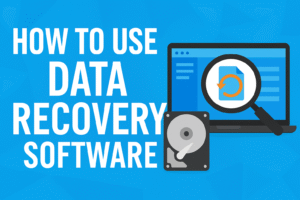
-
Download and Install the Software: Install the software on a different drive or external storage device, not the drive you’re recovering data from.
-
Select the Drive to Scan: Open the program and choose the drive you want to recover data from.
-
Start the Scan: The software will scan the entire drive for recoverable files, even if they were deleted or corrupted.
-
Preview and Recover Files: Once the scan is complete, you’ll see a list of recoverable files. Select the files you want to recover and save them to a different drive.
Also see: Format Write-Protected Pen Drive Easily: 5 Simple Steps to Fix It
Step 4: Use a Linux Live USB for Hard Drive Recovery
If your drive is still not recognized in Windows or is experiencing issues, you can try accessing it via a Linux Live USB. Linux-based systems can sometimes read drives that Windows cannot.
Here’s how to do it:
-
Create a Bootable Linux USB: Download a Linux distribution (e.g., Ubuntu) and create a bootable USB using software like Rufus.
-
Boot from the USB: Insert the USB into your computer, restart, and boot from the USB stick. You may need to change the boot order in your BIOS.
-
Access Your Drive: Once Linux loads, try accessing your drive using the file manager. If the drive is accessible, you can copy your files to another location.
Step 5: Professional Data Recovery Services
If none of the above methods worked or the drive has suffered physical damage, it’s time to consider professional hard drive recovery services. These services have the necessary tools and expertise to recover data from severely damaged drives.
What to expect from professional services:
-
Clean Room Recovery: For physical damage, recovery often involves opening the drive in a clean room environment to avoid contamination.
-
High Success Rate: Experienced recovery services have high success rates in retrieving data from damaged drives.
-
Cost: Professional recovery can be expensive, but it’s the best option for critical data recovery.
For more on professional recovery, visit reputable services such as Ontrack or DriveSavers.
How to Prevent Future Hard Drive Failures
Once you’ve successfully completed hard drive recovery, take these steps to prevent future data loss:
-
Regular Backups: Set up automatic backups for your important files on external hard drives or cloud storage platforms like Google Drive, Dropbox, or OneDrive.
-
Monitor Drive Health: Use disk monitoring tools like CrystalDiskInfo to keep an eye on the health of your hard drive. These tools alert you to any issues before they lead to failure.
-
Use Reliable Drives: Invest in high-quality hard drives, especially solid-state drives (SSDs), which are generally more reliable than traditional hard disk drives (HDDs).
-
Handle Drives Carefully: Avoid physical damage by handling your drives gently and protecting them from drops or extreme temperatures.
Conclusion: Mastering Hard Drive Recovery
Data loss can be a stressful experience, but hard drive recovery is possible with the right methods. Whether you’re dealing with a logical failure or a physical issue, there are various techniques that can help recover your data. From using built-in tools like Check Disk to employing advanced software or seeking professional help, you have options available to retrieve your lost files.
By following the steps outlined in this guide, you’ll be able to restore your lost data and take preventive measures to ensure future data protection. Remember, the key to successful hard drive recovery is acting quickly, especially in cases of accidental deletion or file corruption.