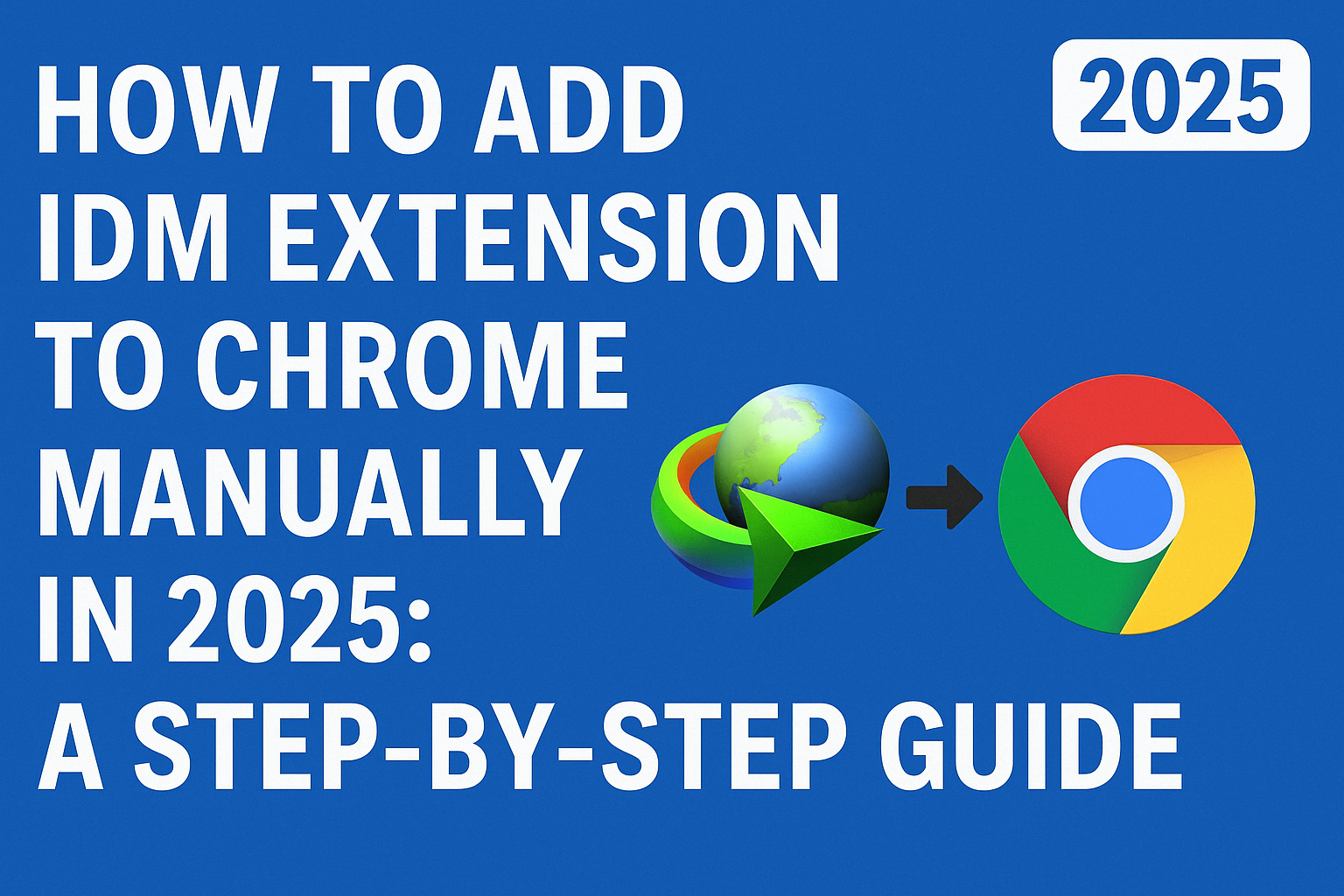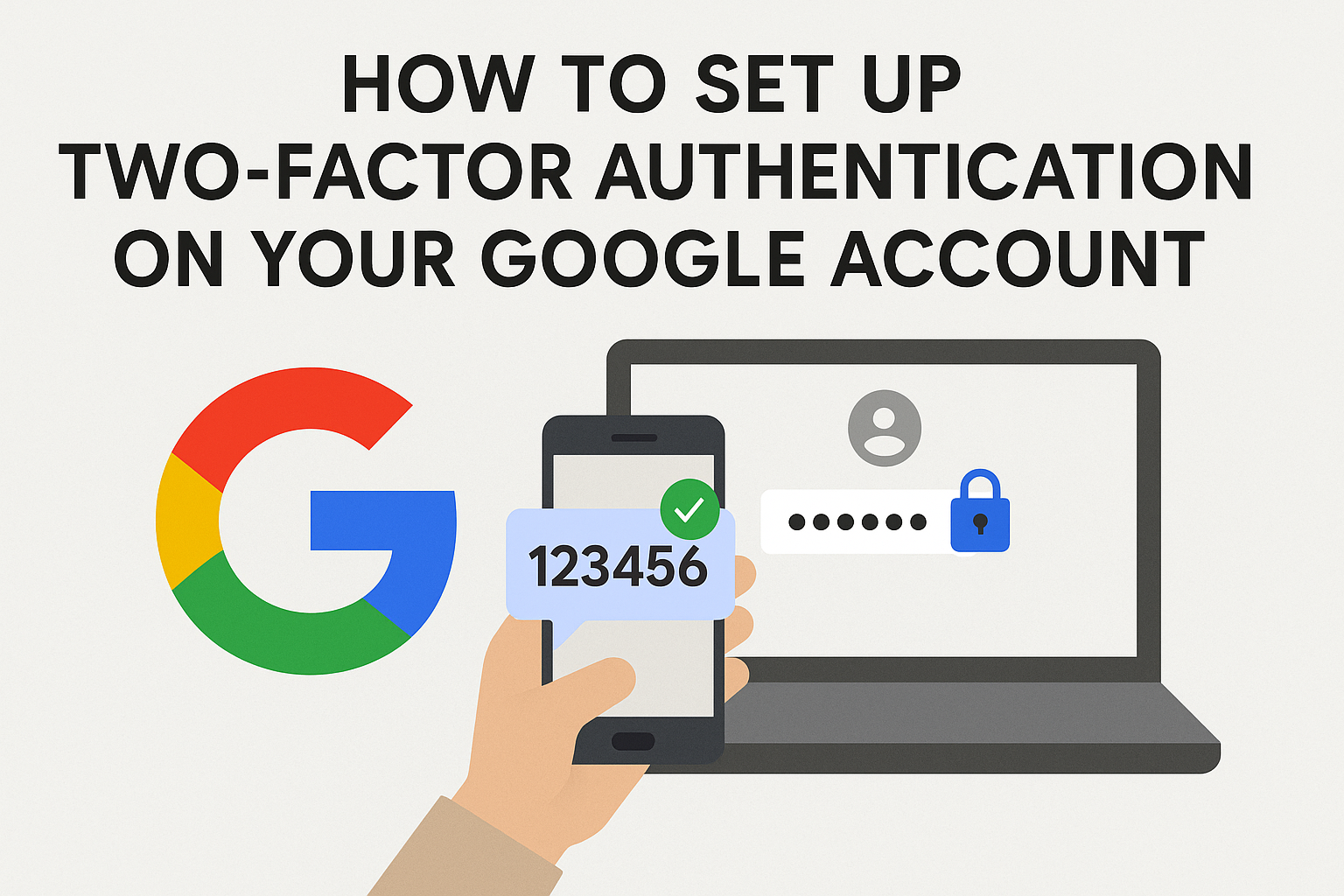How to Make Your PC a WiFi Hotspot in 5 Simple Steps – Easy Guide for 2025

How to make your PC a WiFi hotspot is a common question for those looking to share their internet connection. Whether you’re in a room with a weak Wi-Fi signal or need to connect multiple devices on the go, making your PC a Wi-Fi hotspot is a quick and effective solution. This guide will walk you through how to make your PC a WiFi hotspot using the Command Prompt (CMD) in Windows, all without needing additional software. Let’s dive into the steps on how to make your PC a WiFi hotspot for 2025.
Why You Should Learn How to Make Your PC a WiFi Hotspot
Knowing how to make your PC a WiFi hotspot provides you with several benefits. Whether you’re a gamer needing better connectivity, a traveler who needs to share internet access, or simply want to provide a stable connection to other devices, this method is highly practical.
Here are some reasons why turning your PC into a Wi-Fi hotspot is beneficial:
- Improved Signal for Nearby Devices: If your router’s signal is weak or far away, making your PC a WiFi hotspot can help distribute a stronger connection to other devices.
- Perfect for Gaming and Streaming: A steady, reliable connection is essential for smooth online gaming or streaming. By setting up a hotspot, you can enjoy uninterrupted sessions.
- No Additional Hardware Needed: Unlike mobile hotspot devices that require purchasing extra gadgets, how to make your PC a WiFi hotspot only requires your laptop or PC.
- Save Money on Extra Devices: Don’t spend extra money on a mobile hotspot device. Simply use your PC as a Wi-Fi hotspot to save costs and share your internet with others.
How to Make Your PC a Wi-Fi Hotspot: Step-by-Step Guide
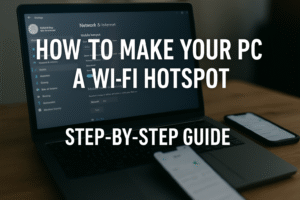
Now, let’s explore how you can easily make your PC a WiFi hotspot using simple steps.
Step 1: Open Command Prompt (CMD)
The first step to making your PC a WiFi hotspot is accessing Command Prompt. Follow these steps:
- Press the Windows key on your keyboard and type CMD in the search bar.
- Right-click Command Prompt and select Run as Administrator. This gives you the necessary permissions to run the commands.
Step 2: Check If Your Network Adapter Supports Hosted Networks
Before setting up the hotspot, you need to verify if your network adapter supports the hosted network feature. To check, type the following command in CMD:
netsh wlan show drivers
Look for the “Hosted network supported” line. If it shows Yes, you’re good to go. If it says No, you may need to update your drivers or use an external USB Wi-Fi adapter. For more information on supported adapters, you can visit Microsoft’s Official Support.
Step 3: Set Up the Hotspot
To start making your PC a WiFi hotspot, you need to configure the hosted network. In Command Prompt, enter the following command:
netsh wlan set hostednetwork mode=allow ssid="YourNetworkName" key="YourPassword"
- “YourNetworkName”: This is the name of the Wi-Fi network you want to create. You can name it anything you like.
- “YourPassword”: Choose a secure password for your Wi-Fi network. Devices will need this password to connect.
Press Enter to save the changes. Your PC is now configured to act as a Wi-Fi hotspot.
Step 4: Start the Wi-Fi Hotspot
Now, let’s activate the hotspot. In Command Prompt, type the following command:
netsh wlan start hostednetwork
Press Enter, and your PC will begin sharing its internet connection with nearby devices. The SSID and Password you set earlier will allow other devices to connect to the hotspot.
How to Stop Your Wi-Fi Hotspot
When you no longer need to share your internet connection, it’s important to deactivate the hotspot. To stop your PC hotspot, use this command in CMD:
netsh wlan stop hostednetwork
This will turn off the Wi-Fi hotspot, disconnecting any connected devices.
Common Issues and Troubleshooting Tips
While making your PC a WiFi hotspot is relatively straightforward, here are some common troubleshooting tips if things aren’t working as expected:
- Check Network Adapter Compatibility: If your adapter doesn’t support hosted networks, consider using an external USB Wi-Fi adapter or updating your drivers. For more information on compatible devices, check out Intel’s Networking Products.
- Firewall/Antivirus Interference: Sometimes, firewalls or antivirus software can block your connection. Ensure that nothing is blocking your internet sharing. Learn more about managing firewall settings at Microsoft Support.
- Restart the Hotspot: If the hotspot isn’t working, try stopping and restarting it using these commands:
netsh wlan stop hostednetwork
netsh wlan start hostednetwork
- Limit Connected Devices: If too many devices are connected to your hotspot, it might affect performance. Try connecting fewer devices for better speeds.
Why Choose CMD Over Third-Party Software?
While third-party software like Connectify and Virtual Wi-Fi Router offer more features, using Command Prompt to make your PC a WiFi hotspot is often the best option for many users. Here’s why:
- No Extra Software Required: The CMD method doesn’t require any third-party software, which means it’s free and simple to set up.
- Built-in Security: With the CMD method, your hotspot is protected by the password you create, ensuring only authorized devices can connect.
- Faster Setup: The CMD method is faster and more efficient for tech-savvy users who are comfortable with the command line.
- No Need for an Internet Connection for Installation: Some third-party software requires downloading from the internet, which may not be available in certain situations. CMD doesn’t need this.
Alternative Methods to Make Your PC a WiFi Hotspot
If you’re looking for more advanced features or a more user-friendly interface, you can explore third-party software options:
- Connectify Hotspot: Connectify offers an easy interface to turn your PC into a hotspot. It includes features like internet sharing over Ethernet and easier device management. For more details, check out their official page at Connectify Hotspot.
- Virtual WiFi Router: A free and simple alternative, Virtual WiFi Router allows you to share your internet connection with others. Its interface is simple but effective. Learn more about it at Virtual WiFi Router.
Though these alternatives are useful, Command Prompt remains the easiest and most direct method for turning your PC into a Wi-Fi hotspot.
Conclusion: How to Make Your PC a Wi-Fi Hotspot for Easy Internet Sharing
In conclusion, learning how to make your PC a WiFi hotspot is a useful skill that can save you from weak Wi-Fi signals, improve your online gaming and streaming experience, and help you share your internet connection with others. By following the steps above, you can turn your PC into a Wi-Fi hotspot in just a few minutes using Command Prompt. It’s free, quick, and doesn’t require any third-party software.
This method is perfect for those who want an easy, cost-effective solution for internet sharing. So, whether you’re traveling, gaming, or just need a stronger connection, how to make your PC a Wi-Fi hotspot is the answer.
For more tech tips, troubleshooting guides, and optimization tutorials, check out our articles on Tech Tips & Tricks.