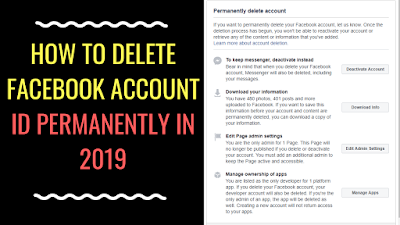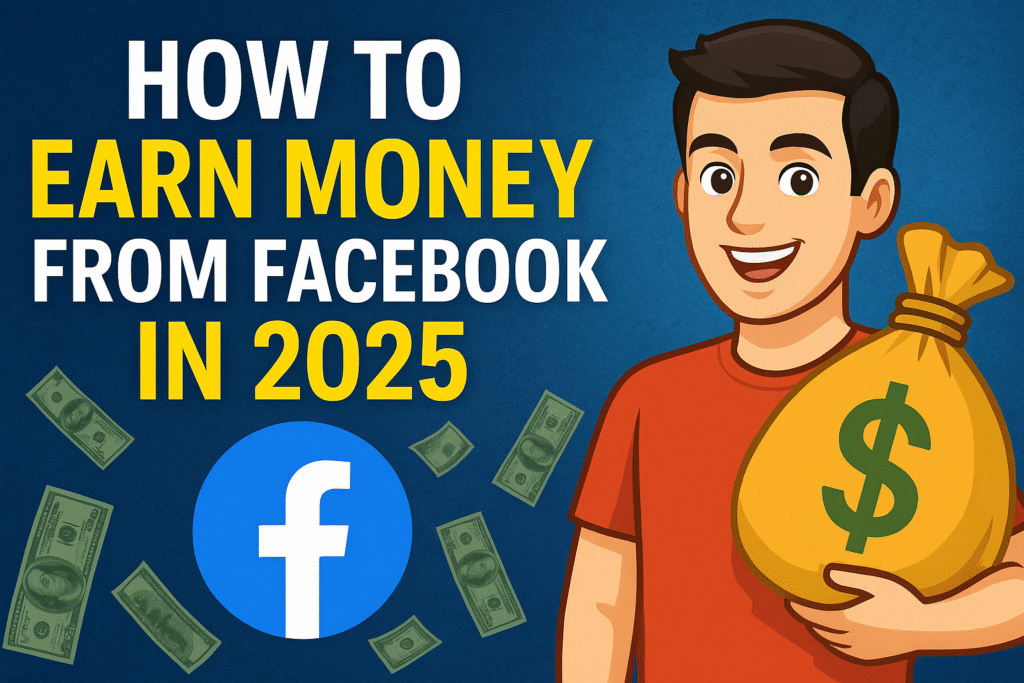How to Permanently Delete Your Facebook Account in 2025
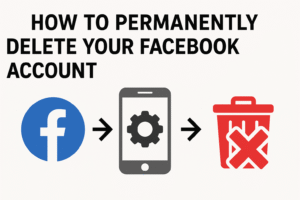
Facebook has been a part of billions of people’s daily lives for years. But as privacy concerns, digital detox trends, and social media fatigue increase, many users are opting to leave the platform. If you’re ready to say goodbye to Facebook and delete your account permanently in 2025, this guide will walk you through the entire process.
Why Delete Your Facebook Account?
Before diving into the “how,” it’s worth considering why you might want to permanently delete your Facebook account. Some common reasons include:
- Privacy Concerns: Many users have become wary of Facebook’s data collection practices and the platform’s handling of personal information.
- Mental Health Benefits: Studies have linked social media use, especially Facebook, with increased stress, anxiety, and depression.
- Declutter Digital Life: Many people simply wish to reduce the number of social media accounts they manage and focus on more meaningful interactions.
Whatever your reason, deleting your Facebook account permanently is a straightforward process.
How to Delete Your Facebook Account Permanently in 2025
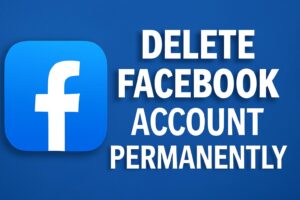
Step 1: Download Your Facebook Data (Optional)
If you want to keep a record of your Facebook data, including photos, posts, and messages, you can download this information before you proceed with the deletion. Here’s how:
- Log In to Facebook: Go to facebook.com and log into your account.
- Go to Settings: Click the small triangle in the top right corner and select Settings & Privacy, then click Settings.
- Select Your Facebook Information: On the left menu, choose Your Facebook Information.
- Download Your Information: Click Download Your Information. You can choose the types of data you want to download, such as photos, posts, comments, and more.
- Create Your File: Once you’ve made your selections, click Create File. Facebook will send you a notification when the data is ready for download. Depending on the size, this process might take a few days.
This step is optional, but it ensures you don’t lose any memories or important content you may want to reference in the future.
Step 2: Deactivate or Delete Your Account
Facebook offers two options: Deactivation and Deletion. Deactivation temporarily hides your account, allowing you to return whenever you like. Deletion, on the other hand, permanently removes your account from Facebook.
In 2025, Facebook’s process for deleting an account remains relatively the same.
How to Delete Your Account:
- Go to Settings: Log into Facebook, click the down arrow in the top right corner, and choose Settings & Privacy > Settings.
- Select Your Facebook Information: On the left menu, click Your Facebook Information.
- Deactivation and Deletion: Scroll down to Deactivation and Deletion and click it.
- Choose Delete Account: Select Delete Account and follow the prompts.
- Enter Your Password: You’ll be asked to confirm your password. After entering it, click Continue.
- Confirm Deletion: Facebook will ask you to confirm your choice to delete your account. Once you confirm, your account will be scheduled for deletion.
Note: After requesting deletion, your account will be deactivated for 30 days. If you log in during this time, the deletion request will be canceled. After 30 days, Facebook will begin the process of permanently removing your account and data from its servers.
What Happens After Deletion?
Once your Facebook account is permanently deleted:
- Your Profile and Data are Gone: All your posts, photos, friends, and other personal information will be erased from Facebook. This action is irreversible.
- Data May Persist: Some information, such as messages you’ve sent to other users, might still be visible to them even after your account is deleted.
- No Access to Facebook Services: You will no longer be able to use Facebook’s related services, including Instagram or Messenger, unless you have accounts on those platforms that are not connected to Facebook.
Alternative: Temporarily Deactivate Your Facebook Account
If you’re not quite ready to say goodbye forever, you can temporarily deactivate your Facebook account. This option allows you to take a break without permanently deleting everything. To deactivate your account:
- Go to Settings: Click the down arrow in the top right corner of Facebook and choose Settings & Privacy > Settings.
- Deactivation and Deletion: Click on Deactivation and Deletion.
- Select Deactivate Account: Choose Deactivate Account and follow the steps.
Deactivating your account will hide your profile and posts, but you can reactivate it at any time by logging back in.
Final Thoughts
Deleting your Facebook account permanently in 2025 is a simple but impactful decision. Whether you’re concerned about privacy, social media burnout, or simply want to take control of your digital life, the process is quick and effective. Just be sure to download any important data before making the final decision!
If you want to stay in touch with friends and family or continue using social media, consider switching to platforms that align better with your values and needs.