How to Stop Ads on Your Android Phone: A Complete Guide in 2025
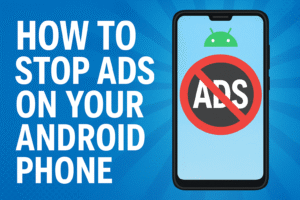
Ads on Android phones can be intrusive and frustrating, especially when they pop up while using apps or browsing the internet. Fortunately, there are several ways to stop or reduce ads on your Android phone. In this article, we’ll explore different methods to block ads, improve your phone’s experience, and ensure a smoother and more enjoyable mobile environment.
1. Opt Out of Personalized Ads via Google Settings
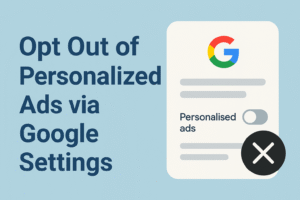
Google collects data about your browsing habits to serve you personalized ads. However, you can choose to opt-out of these personalized ads, which will reduce the targeting and frequency of ads.
Steps:
- Open Settings on your Android phone.
- Scroll down and select Google.
- Tap on Ads.
- Toggle on Opt out of Ads Personalization.
This will stop apps and websites from using your personal information to serve targeted ads, but ads will still appear, just not as specifically tailored.
2. Limit Ad Tracking in Google Play Store
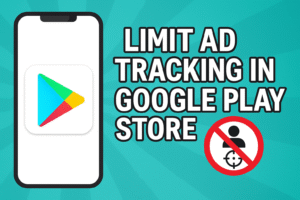
Google Play Store allows advertisers to track your activity across different apps. Limiting this will stop Google from using your information to target ads.
Steps:
- Open the Google Play Store app.
- Tap the Menu (three horizontal lines) and select Settings.
- Tap on Privacy.
- Toggle off Personalized Ads.
This will reduce ad personalization while using apps downloaded from the Play Store.
3. Use an Ad-Blocking App
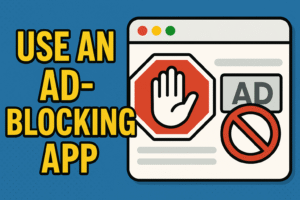
To block ads in both apps and websites, you can install an ad-blocking app. Some popular options include:
- AdGuard: An app that blocks ads in apps and browsers.
- Blokada: A free, open-source ad blocker that works on a system-wide level.
These apps are very effective, but you may need to give them special permissions or use them in conjunction with a VPN for full ad-blocking capabilities.
4. Use a Browser with Built-in Ad Blocking
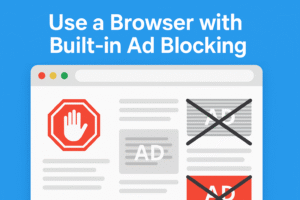
Web browsers like Brave and Mozilla Firefox come with built-in ad-blocking features, so you can enjoy a clean browsing experience without annoying pop-ups or banner ads.
- Steps:
Download and install Brave or Mozilla Firefox from the Google Play Store. - Open the browser and visit websites as usual.
- Enjoy a cleaner browsing experience without ads.
5. Disable or Uninstall Apps with Ads
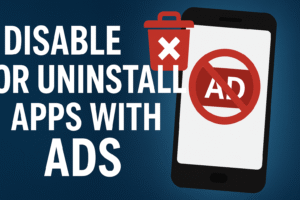
Certain apps display intrusive ads that can’t be removed through settings. If an app is causing too many interruptions with ads, you may want to disable or uninstall it.
Steps:
- Open Settings and go to Apps.
- Find the app causing issues and select it.
- You can either Uninstall or Disable the app.
- If the app is pre-installed, you may need to disable it instead of uninstalling it.
6. Turn Off Notifications for Ad Services
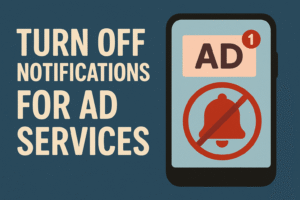
Sometimes, ads come in the form of notifications. If you’re receiving unwanted notifications from apps, you can stop them.
Steps:
- Open Settings and go to Apps & Notifications.
- Tap See all apps.
- Select the app that’s sending you annoying ads.
- Tap Notifications and toggle off the notifications.
This will stop the app from sending you notifications, which may include ads.
7. Install a System-Wide Ad Blocker (Requires Root)
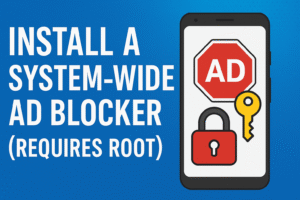
For more advanced users, installing a system-wide ad blocker like AdAway (which requires root access) can block ads on all apps and websites.
Steps:
- Root your Android phone (if you’re comfortable with advanced modifications).
- Install AdAway or similar apps.
- Set up the app to block ads across all apps and websites.
Keep in mind that rooting your device comes with risks, such as voiding the warranty or causing software instability.
8. Update Your Apps Regularly
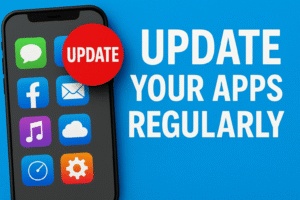
Some apps may have ads that were introduced in newer versions. Make sure your apps are up to date to avoid seeing ads that are part of older versions.
Steps:
- Open the Google Play Store.
- Tap the Menu (three lines) > My apps & games.
- Tap Update All to update all your apps at once.
9. Consider Using Premium or Ad-Free Versions of Apps
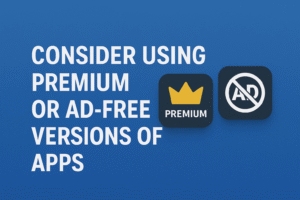
Some apps offer premium versions that remove ads completely. If you regularly use an app and find the ads annoying, consider upgrading to the paid version to enjoy an ad-free experience.
Steps:
- Look for in-app options to purchase an ad-free version.
- Alternatively, check the app’s page on the Google Play Store for premium or subscription options.
Conclusion
Ads can be a major annoyance on Android phones, but there are several ways to reduce or block them. By opting out of personalized ads, using ad-blocking apps, or switching to browsers that block ads, you can enjoy a smoother mobile experience. Additionally, regularly updating apps, disabling unwanted notifications, and considering premium versions can further help reduce the ads you encounter. By following these tips, you’ll regain control over the ads on your Android device and enjoy a cleaner, less interrupted mobile experience.