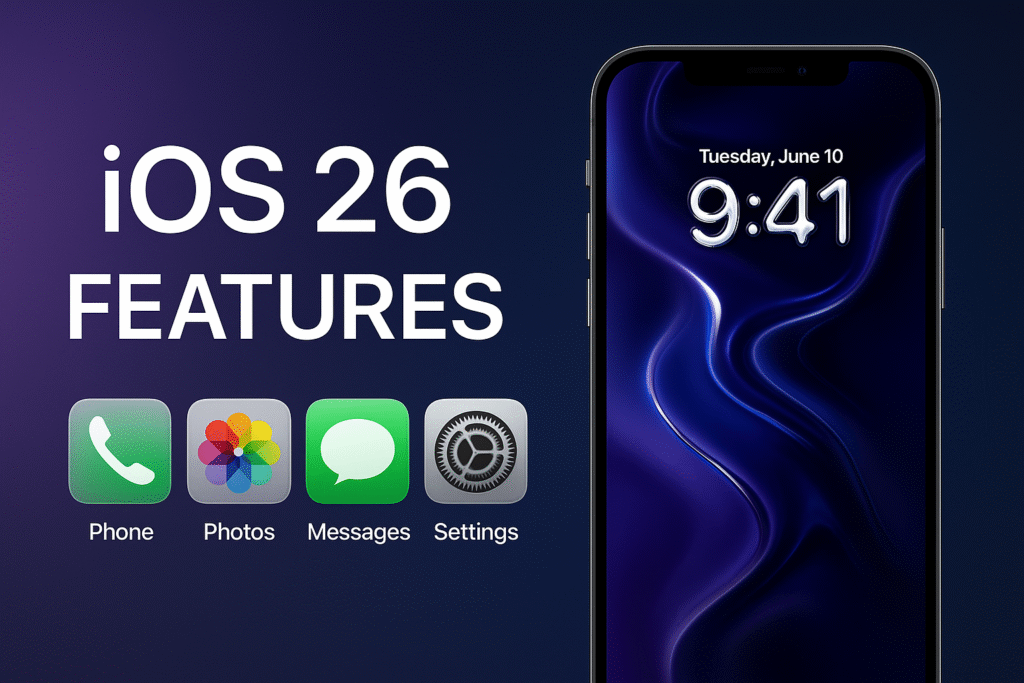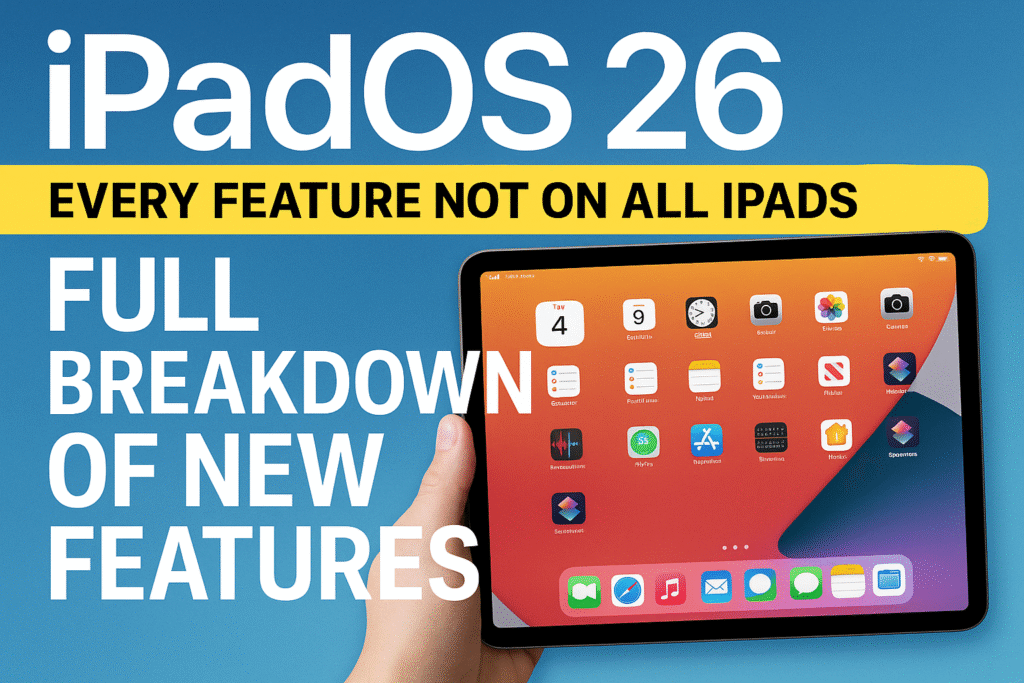How to Remove iOS 26 Beta Update on iPhone: Step-by-Step Gui Guide
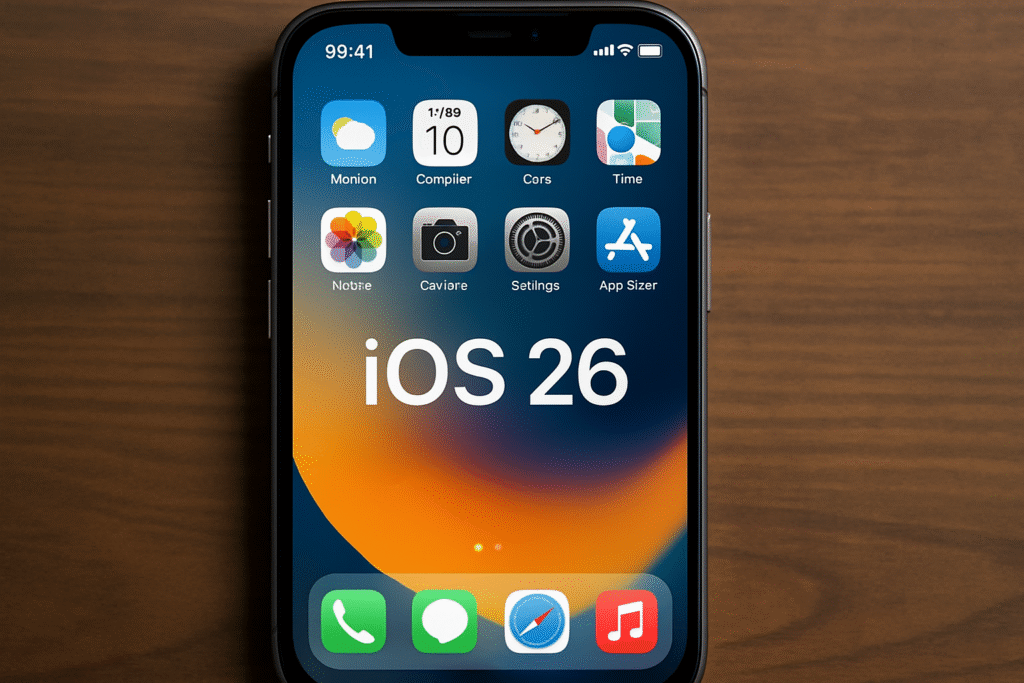
If you’ve been testing the iOS 26 beta update on your iPhone and have decided to revert to the latest stable version of iOS, you’re in the right place. Removing the iOS 26 beta update is a straightforward process, but it does require a few careful steps. Whether you’re facing bugs, performance issues, or you simply prefer the stability of the official iOS release, this guide will take you through everything you need to know to get back to a reliable and bug-free experience.
Why Should You Remove the iOS 26 Beta Update?
Beta versions of iOS and iPadOS are distributed by Apple for testing purposes. These versions offer users the chance to try out new features before they’re officially released, but beta software isn’t as polished as the final version. The iOS 26 beta update, for example, might come with bugs, crashes, compatibility issues, or performance glitches that could affect your device’s functionality.
There are several reasons why you might want to uninstall the iOS 26 beta update:
-
Stability: Beta versions often have performance issues, and you might experience slowdowns or crashes that aren’t present in the stable release.
-
Compatibility: Some apps may not work well with beta versions of iOS, causing frustration when using them.
-
Security: Beta versions may not have the latest security patches, which could leave your device more vulnerable to threats.
-
Desire for a Stable Experience: If you need your iPhone to work flawlessly, removing the beta and restoring the stable version of iOS is the best solution.
Step 1: Back Up Your iPhone Before Removing iOS 26 Beta Update
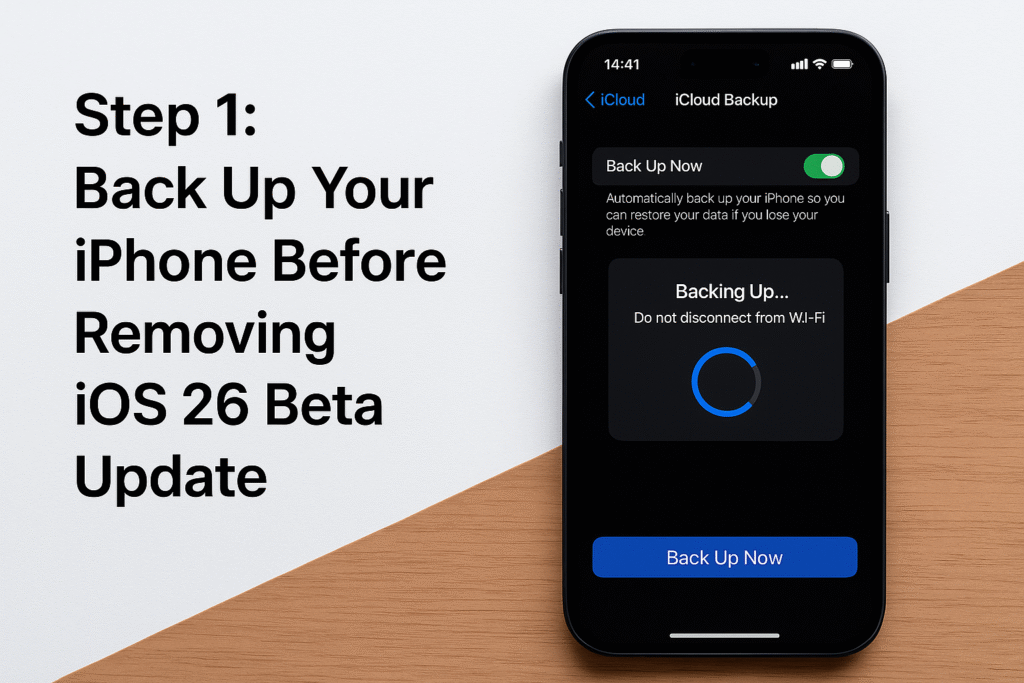
Before you remove the iOS 26 beta update, it is critical to back up your iPhone. This ensures that all your data, apps, and settings are saved in case anything goes wrong during the process. You can back up your device using iCloud or iTunes/Finder, depending on your preference.
How to Back Up Your iPhone Using iCloud:
-
Go to Settings > [Your Name] > iCloud > iCloud Backup.
-
Tap Back Up Now to create a backup of your device. Ensure your device is connected to Wi-Fi and plugged into a charger to ensure the backup is completed successfully.
How to Back Up Your iPhone Using iTunes/Finder:
-
Connect your iPhone to your computer using a USB cable.
-
Open iTunes (on Windows or macOS Mojave and earlier) or Finder (on macOS Catalina and later).
-
Select your iPhone when it appears in the sidebar.
-
Click Back Up Now to create a backup of your device on your computer.
For more information on backing up with iCloud, check out the official Apple iCloud Backup Support page.
ASLO SEE: iPadOS 26 – Every Feature Not on All iPads: What You Need to Know
Step 2: Remove the Beta Profile to Uninstall iOS 26 Beta Update
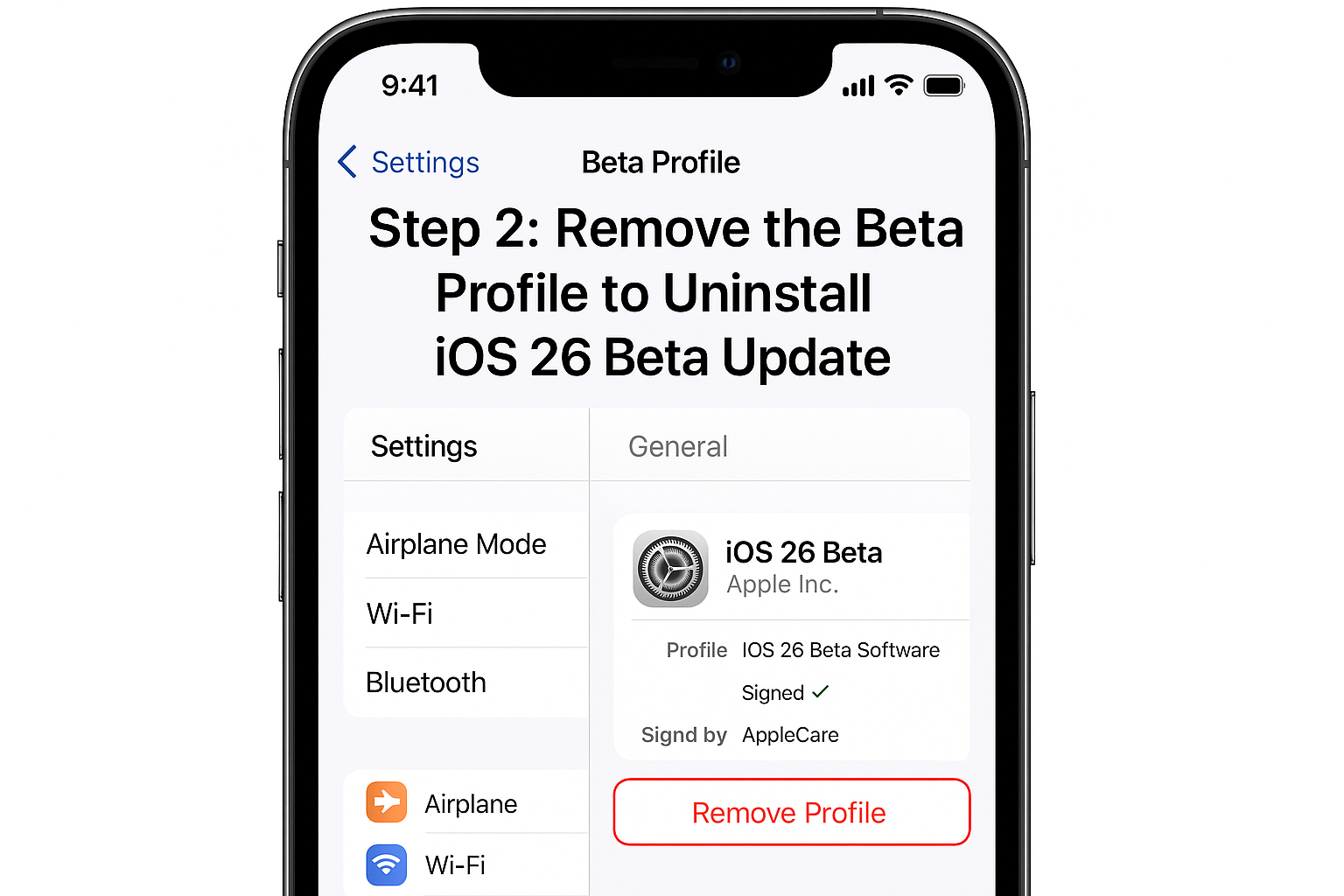
To successfully remove the iOS 26 beta update, the next step is to remove the beta profile from your device. The beta profile allows your device to receive beta software updates, so once it’s removed, you will no longer receive beta updates.
Here’s how to remove the beta profile:
-
Open Settings on your iPhone.
-
Tap General.
-
Scroll down and tap VPN & Device Management (or Profiles & Device Management).
-
Under Configuration Profile, you will see the iOS Beta Software Profile.
-
Tap the profile and then tap Remove Profile.
-
Enter your passcode to confirm the removal.
By removing the beta profile, you ensure your device will not automatically receive new beta updates. This step is essential for returning to a stable version of iOS.
For more on managing profiles on your iPhone, visit the Apple Support Profile Management page.
Step 3: Restore iPhone to Latest Stable Version After Removing iOS 26 Beta Update
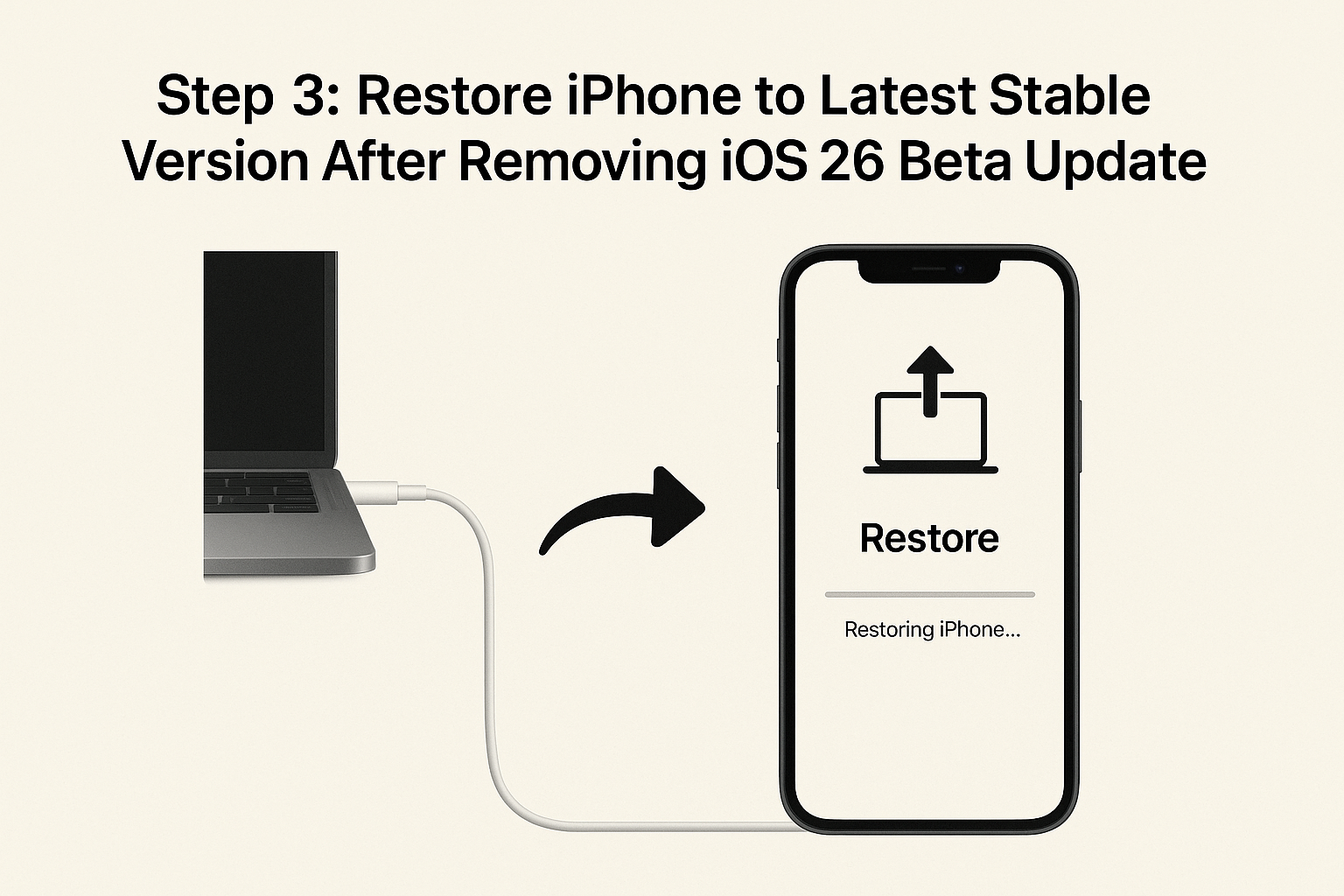
Once you’ve removed the beta profile, you’ll need to restore your iPhone to the latest stable version of iOS. This process will erase the beta version and install the official release. You have two options for this:
Option 1: Restore Using iTunes or Finder (Mac/PC)
Restoring your iPhone using iTunes or Finder is the most reliable way to revert to the latest stable version of iOS. Follow these steps:
-
Connect your iPhone to your computer using a USB cable.
-
Open iTunes (on Windows or macOS Mojave and earlier) or Finder (on macOS Catalina and later).
-
Select your iPhone from the list of devices.
-
Click Restore iPhone (or Restore iPad).
-
A pop-up will appear asking if you want to restore your iPhone. Click Restore again to confirm.
-
Your iPhone will erase the beta version and install the latest stable version of iOS.
-
Once the restoration is complete, follow the on-screen instructions to set up your device.
-
After the setup, you can restore your data from your iCloud or iTunes backup.
Option 2: Restore Using iCloud (Remote Restore)
If you prefer to use iCloud for the restoration process, here’s how you can do it:
-
Go to Settings > General > Reset > Erase All Content and Settings.
-
Your device will be erased, and it will restart.
-
After the restart, select Restore from iCloud Backup.
-
Choose the most recent iCloud backup that contains the stable iOS version.
For more detailed steps on restoring your iPhone with iCloud, refer to Apple’s iPhone Restore Instructions.
Step 4: Set Up Your iPhone After Removing iOS 26 Beta Update
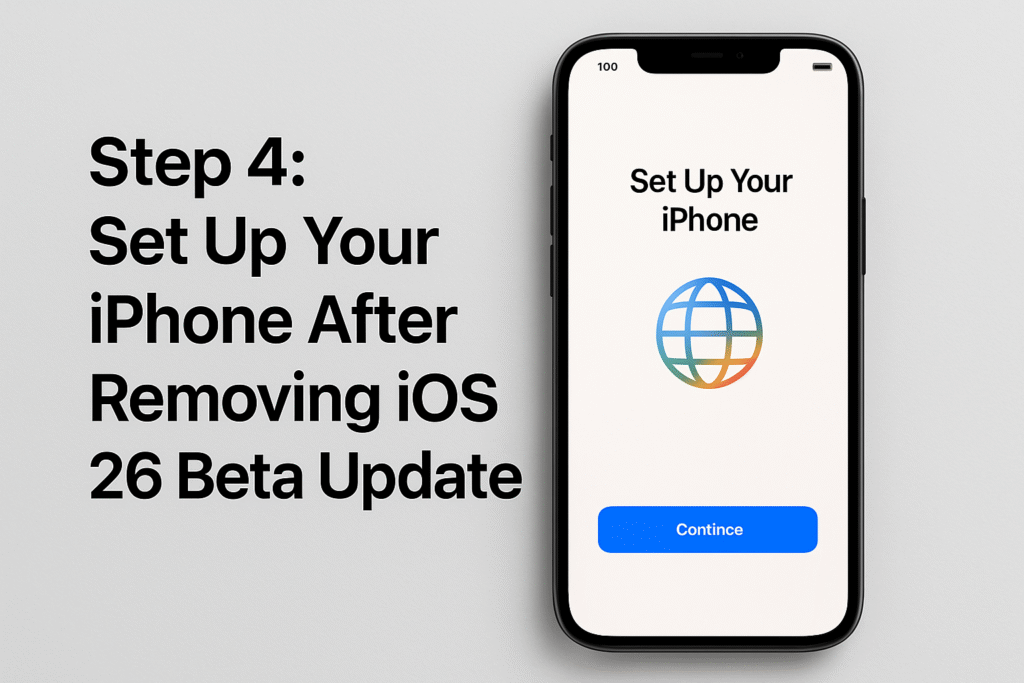
Once the stable version of iOS is installed, follow the setup prompts to complete the process. You can now restore your apps, data, and settings from your iCloud or iTunes backup. If you had apps or settings that were only available on the beta, you might need to reinstall them to ensure compatibility with the stable version of iOS.
Additional Tips to Ensure a Smooth Transition After Removing iOS 26 Beta Update
Here are a few additional tips to ensure everything goes smoothly when removing the iOS 26 beta update:
1. Check for iOS Updates After Restoring Your iPhone
After restoring your device, go to Settings > General > Software Update to check if there are any available updates. This will ensure you have the latest stable version of iOS, even if a new update has been released after the restoration.
2. Reinstall Any Affected Apps
If any apps were affected by the beta software, reinstall them from the App Store to ensure compatibility with the stable version of iOS. Some apps may need updates to work smoothly with the official release.
3. Monitor Your iPhone’s Performance
After you’ve restored your device, monitor its performance. If you notice any issues, restarting the device or checking for updates may help resolve them. Stable versions of iOS are generally reliable, but occasionally, a fresh update or restart might be necessary to optimize performance.
Conclusion: How to Remove iOS 26 Beta Update and Restore iPhone
Removing the iOS 26 beta update and restoring your iPhone to the latest stable version is a relatively simple process, but it requires careful attention to detail. By backing up your device, removing the beta profile, and restoring from a stable version of iOS, you can ensure that your iPhone runs smoothly and reliably.
Following the steps in this guide, you’ll have your device back to a stable, bug-free experience without the potential drawbacks of beta software. Whether you need to ensure compatibility with your apps or just prefer a more reliable experience, these steps will help you revert to the official iOS release with ease.